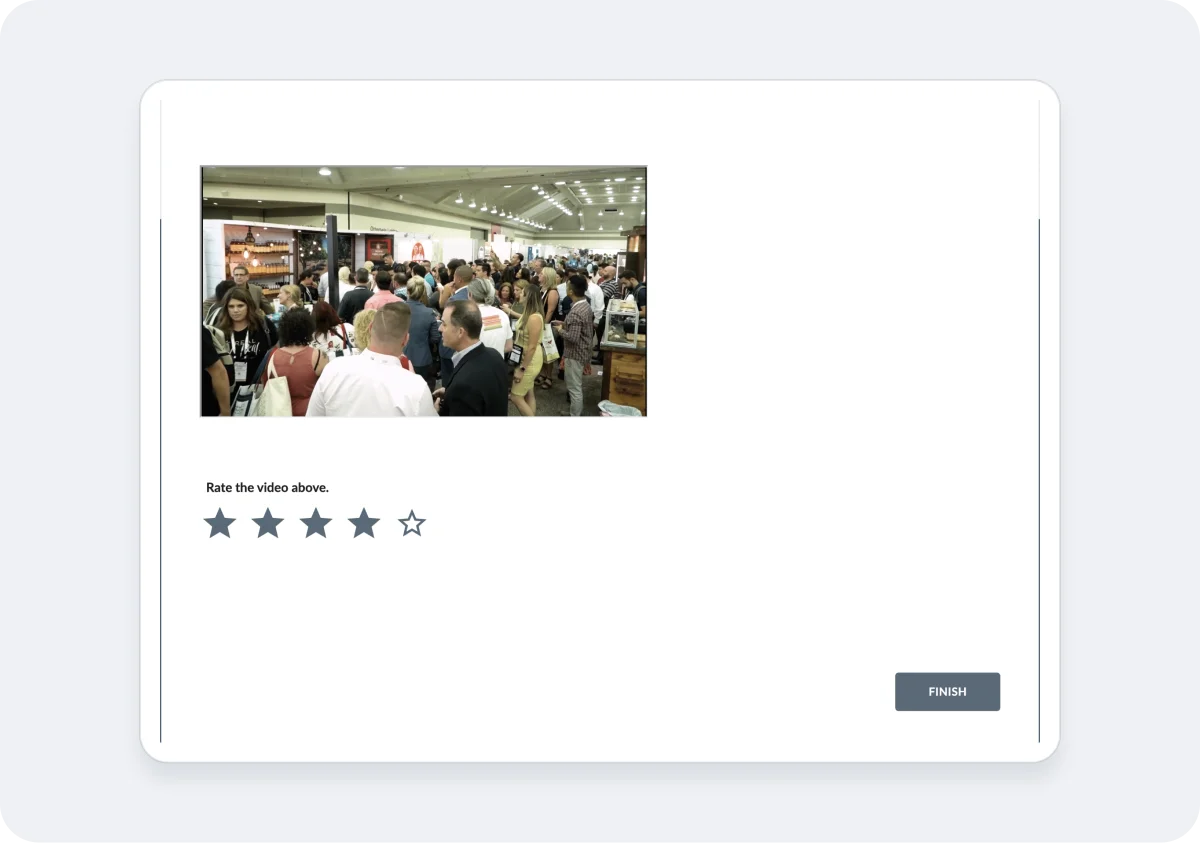Hello.
How can we help you?
How to Embed a Video in Your Survey
Embedding videos directly into your Checkbox Surveys is super quick and easy by hosting your video on a site like YouTube or Vimeo and then adding the embed code to a Checkbox HTML item in your survey.
You can create a video for your intro or completion page to welcome your participants, explain the purpose of the survey, tell them more about your organization, or offer them a heart-felt thank you for taking your survey. You can also position embedded videos above or next to question items and ask participants questions related to the video such as “How do you rate this video?” or “What were your impressions of the featured product after watching the video/commercial?”
The following instructions are for YouTube but can be easily adapted for Vimeo.
1. Upload or locate your video on YouTube.
Make sure you own the rights to all videos that you embed in your online surveys. Checkbox reserves the right to remove any content from its service that may infringe on the copyrights, privacy, property and other rights of the video’s owner or other users.
2. Choose the Share and Embed options.
Click the ‘Share’ button under the video you want to embed and then select the ‘Embed’ option. Copy the embed code starting with “<iframe” and ending with “</iframe>”.
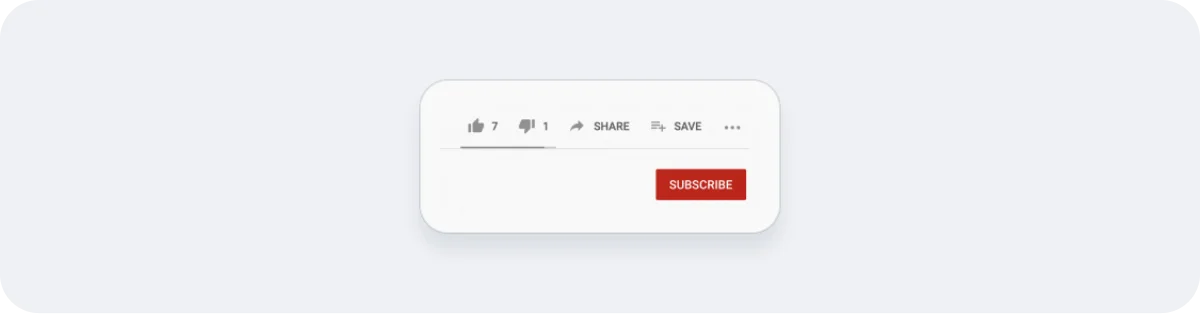
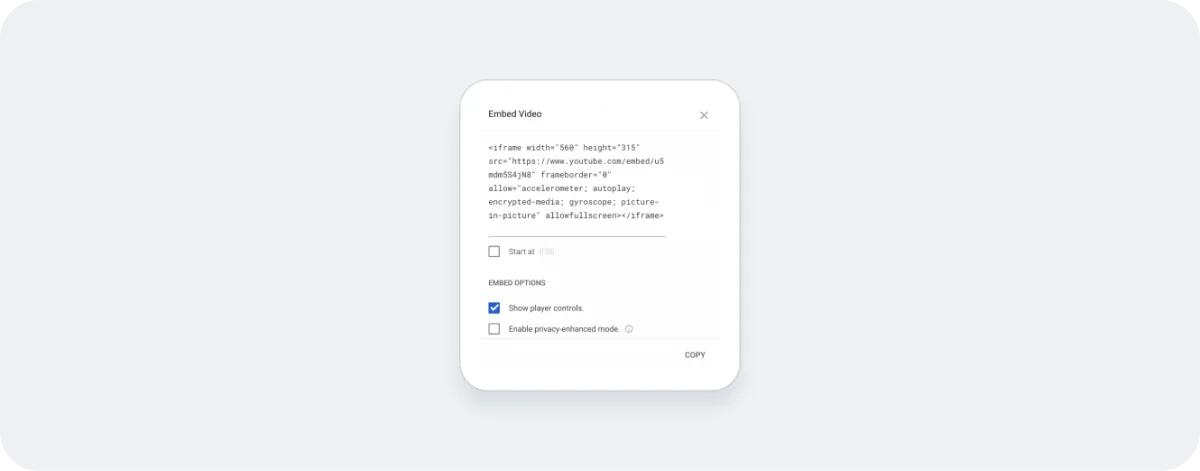
3. Add the Embed Code to your Survey
Add a Message/HTML Item under Add Display Item. Then click the <> button to open the source code view of your HTML item and paste your iframe embed code into it.
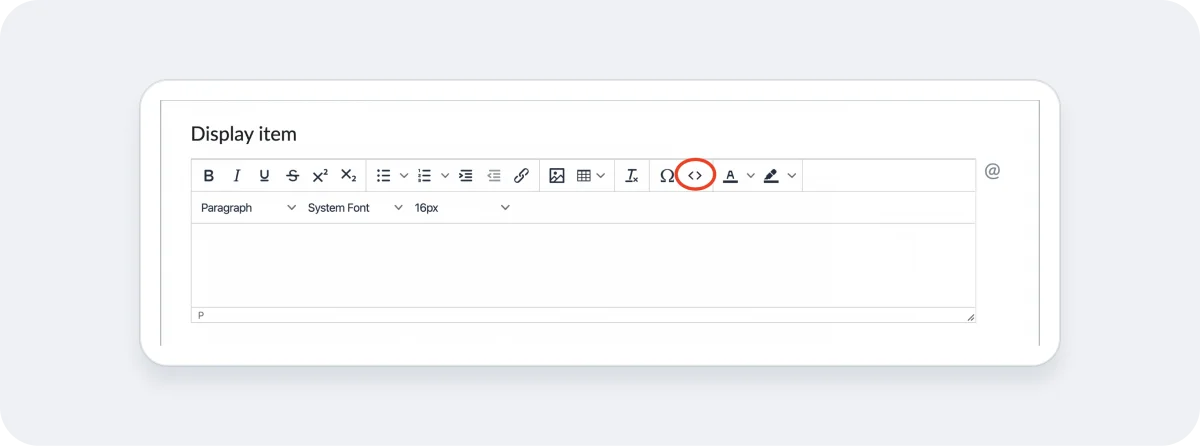
4. Test Your Survey
Your video will now appear in the Survey Editor, in the preview window, and the survey test link. Make sure to test your survey to ensure the video is displaying and playing properly before sharing it with your respondents.