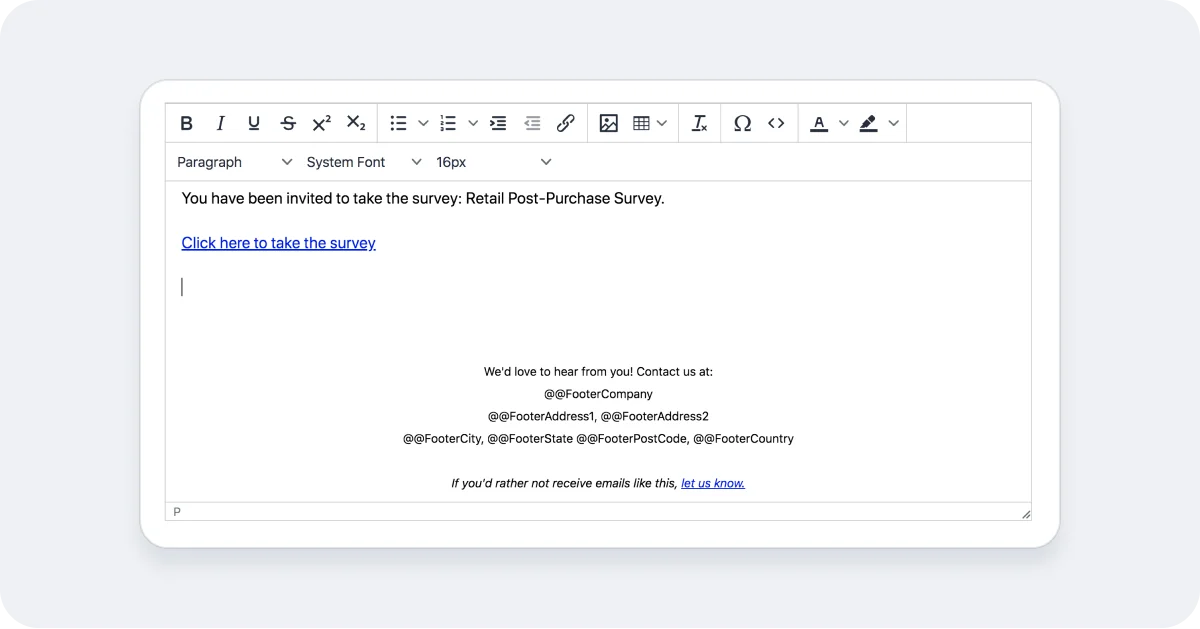Hello.
How can we help you?
Your Email Footer and CAN-SPAM
What is CAN-SPAM?
CAN-SPAM, which stands for Controlling the Assault of Non-Solicited Pornography And Marketing Act, is a law that governs all commercial email messages in the U.S. In a nutshell, CAN-SPAM says that when sending a commercial email you must:
- Be honest about the nature and intent of your message
- Give recipients the physical mailing address where you are located
- Allow recipients to opt out of future emails from you
- Process those opt-outs in a timely manner
For more information on CAN-SPAM, please visit https://www.ftc.gov/business-guidance/resources/can-spam-act-compliance-guide-business.
How does CAN-SPAM apply to my Checkbox emails?
Survey invitations, even B2B invitations, are considered commercial mail and therefore must comply with anti-SPAM regulations. Checkbox is a US-based company, so we need to ensure that any emails sent from our service comply with CAN-SPAM laws.
What’s the deal with the required Invitation Footer?
Since part of CAN-SPAM compliance involves including an opt-out link and a physical mailing address in all commercial mail, Checkbox has made this part easy by merging in a default Unsubscribe link and company mailing address into the invitation footer. The opt-out link and mailing address can be edited and formatted (see how to do that below) but Checkbox hosted customers cannot remove the opt-out link or mailing address footer since doing so would violate CAN-SPAM laws.
Checkbox on-premises customers manage their own email delivery, so they have the option to remove the opt-out link and address footer requirement. On-premises customers are advised to research and abide by any applicable anti-SPAM and privacy laws before making these changes.
What if I’m not in the U.S. or I promise I’m not sending SPAM?
Even if your organization is located outside the U.S., your email is being delivered by a U.S. service (Checkbox), and we, therefore, must abide by U.S. CAN-SPAM laws.
We know nobody wants the Unsubscribe link in their footer, and even though you may ask really nicely and we may really like you, we still can’t break the law by removing it. We have, however, given you some options to format the footer to make it more appealing and less obtrusive to your email recipients (see below).
We also offer an on-premises version of Checkbox, which you can install on your own server infrastructure. Because we don’t handle the email delivery for on-premises customers, we leave it up to them to comply with applicable anti-SPAM and privacy regulations and do not require the same email footer. If you would like more information about our on-premises version, please email sales@checkbox.com.
How do I set my email invitation footer?
The required email footer consists of two pieces: the Opt-Out or Unsubscribe link and the Physical Mailing Address.
1. Setting the Opt-Out or Unsubscribe Link:
The Opt-Out or Unsubscribe link is already built in and ready to go, so you don’t have to do anything to make it work. If you are familiar with HTML, you can edit how the Unsubscribe link displays (the anchor text) by editing the HTML of the invitation. Just be sure not to edit or delete the line “href=”@@OPT_OUT_PLACEHOLDER__DO_NOT_ERASE” because this will break the link and will cause your invitation not to send.
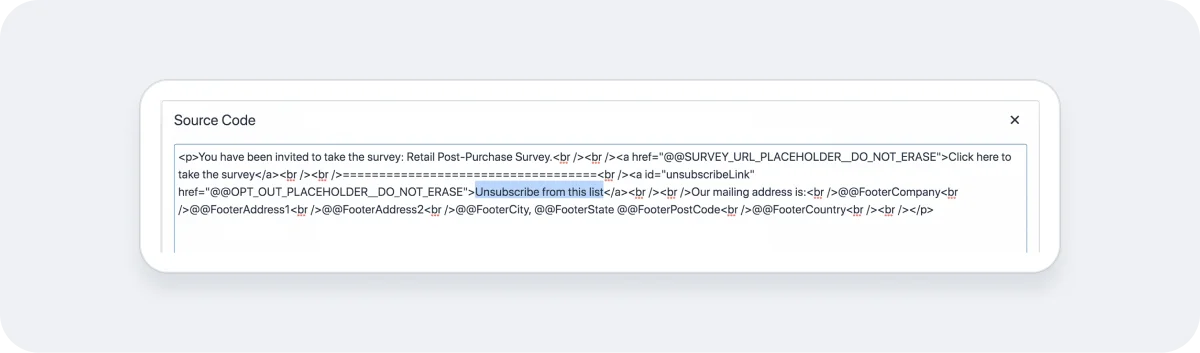
2. Setting the Mailing Address:
The default footer includes fields for Company, Street Address 1 & 2, City, State, Postal Code, and Country. These can be moved around and formatted in the footer but cannot be deleted (with the exception of Address 2 and State). The merge codes beginning with “@@” will pull your address information from your Company Profile automatically – you should not overwrite these with actual address information.
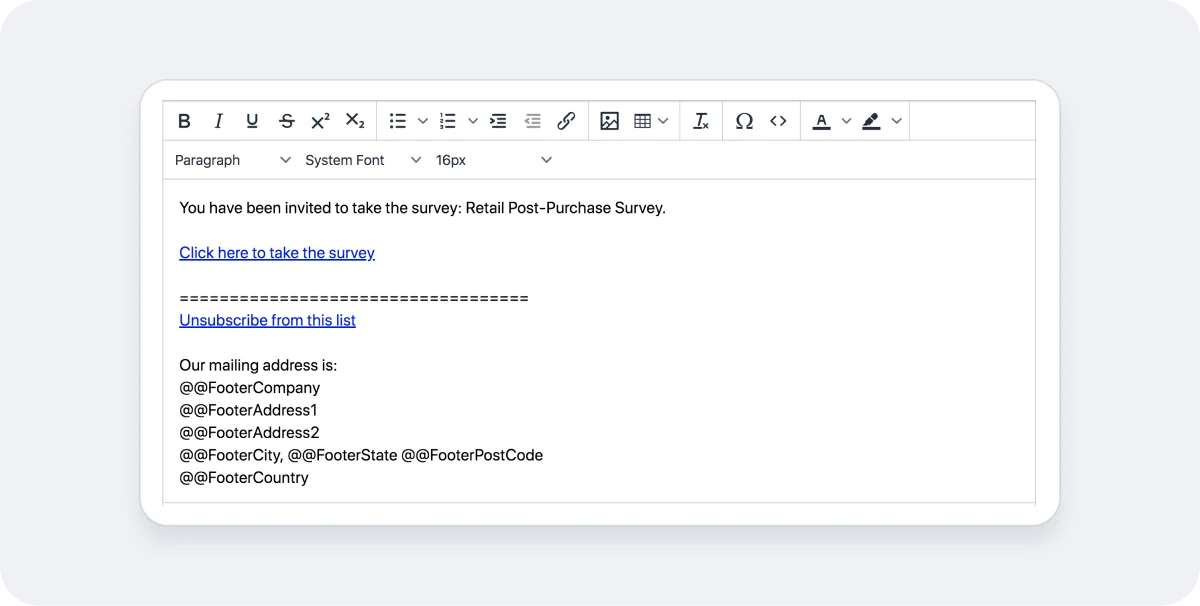
The Company Profile (mailing address) is set when you create the invitation, and can be changed on the Settings tab of your invitation.
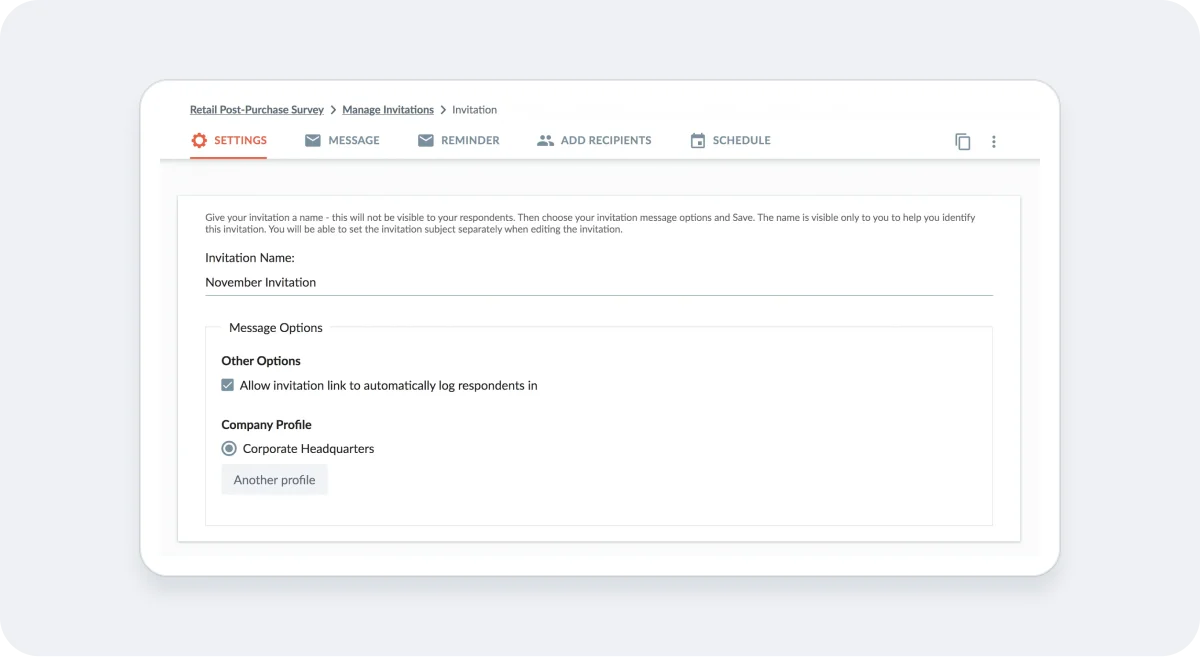
3. Formatting the Email Footer
While we’ve stated that you can’t remove the footer or any of its required fields, you can style it to make it more appealing to your respondents. You can use the formatting options on the Message tab of your invitation to change the font, color, and size of your footer elements or add custom HTML or images.