Hello.
How can we help you?
Quick Start: Distribute Your Survey
Published
August 27, 2024
Checkbox allows you to share your survey via any of the following methods – you can feel free to choose one or more:
- via Checkbox email campaigns (includes scheduling, tracking and reminders)
- via Checkbox SMS/text campaigns (includes scheduling, tracking and reminders)
- as a public link (that you can paste into your own email, onto your website, etc.)
- embedded in a website or pop-up
- via social media plugins
- as a QR code (add to printed materials for easy scanning)
1. Activate your survey
- Before you share/distribute your survey, make sure you activate it using the dropdown option to the right of your survey title.
- If your survey is in Draft or Archive mode, your respondents will not be able to access the survey.
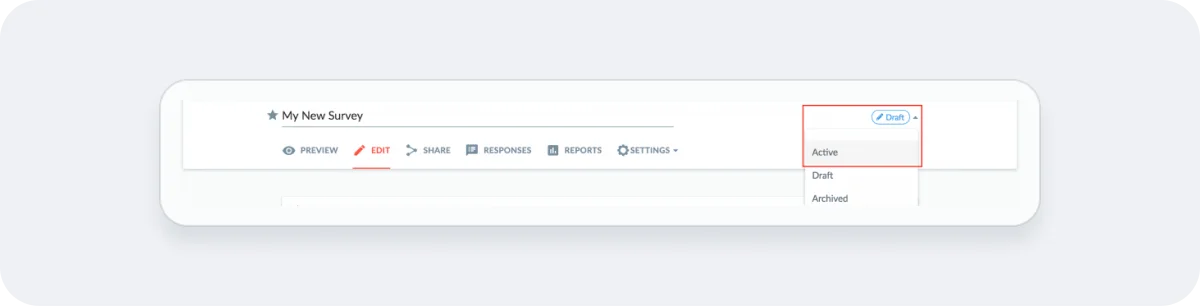
2. Share via Checkbox Email Campaigns
- Checkbox Email Campaigns allow you to schedule survey email invitations, track respondents, and schedule/send follow up reminders automatically.
- Under Share, click the Create Email button and follow the prompts on the Message, Recipients, and Schedule tabs to set up and send your email campaign through Checkbox. See our Email Campaign Guide for more details.
- **Note that when sending your survey via Checkbox email campaigns, it’s generally recommended to set your survey Privacy Level to Email Campaign Only under Settings -> Respondent Settings.
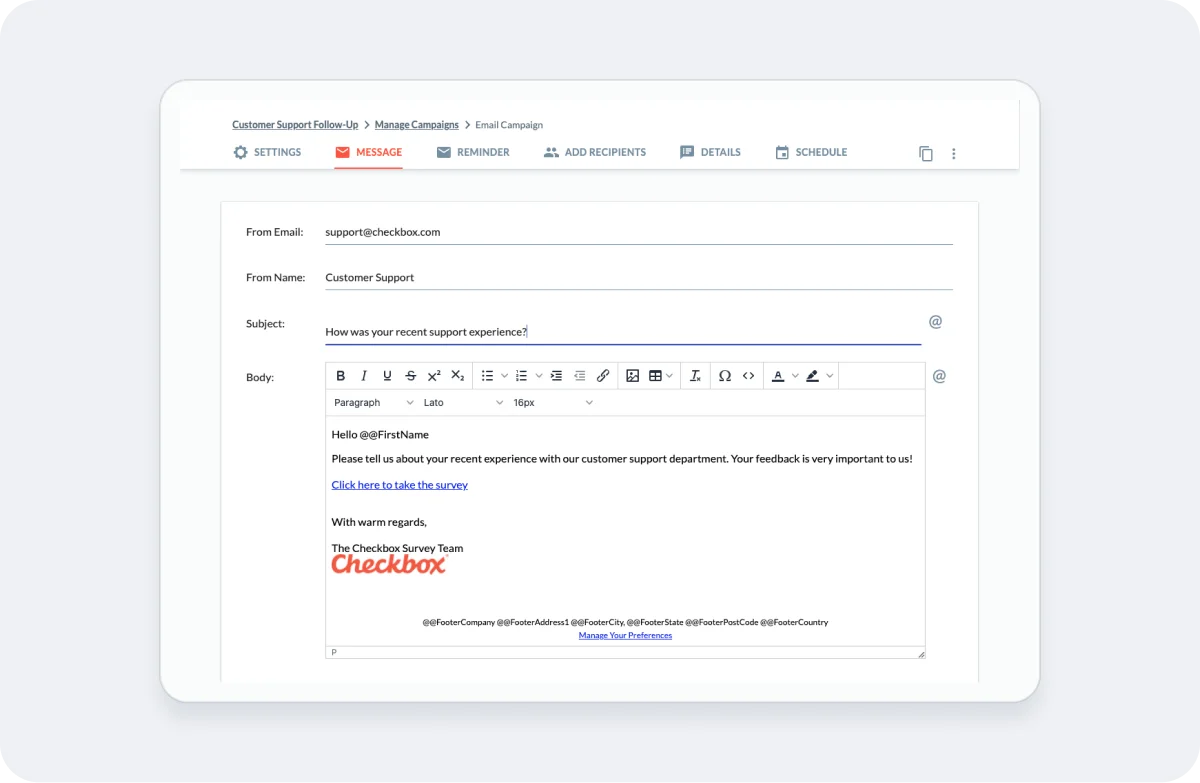
3. Share via Checkbox SMS Campaigns
- Checkbox SMS Campaigns allow you to schedule survey SMS/text invitations, track respondents, and schedule/send follow up reminders automatically.
- Under Share, click the Create SMS button and follow the prompts on the Message, Recipients, and Schedule tabs to set up and send your SMS campaign through Checkbox. See our SMS Campaign Guide for more details.
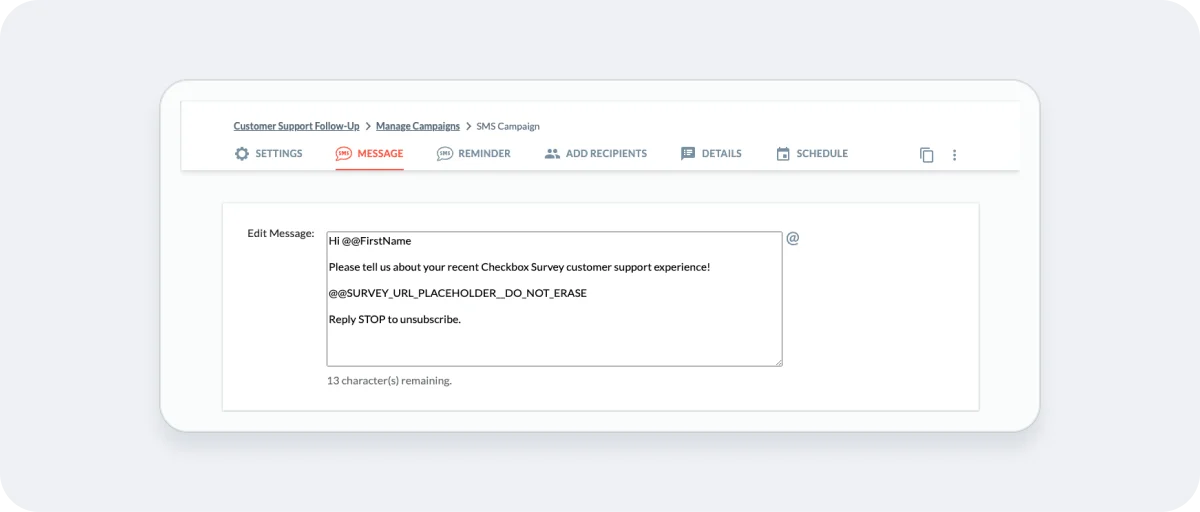
4. Share via link
- Under Share, "select Online/via Link". Copy either the Default URL or Custom URL (these are interchangeable).
- Paste to share on your website, on social media sites, using your own email, etc.
- **Note that in order for everyone to be able to access your survey link, you will want to set your survey Privacy to Public under Settings -> Respondent Settings.
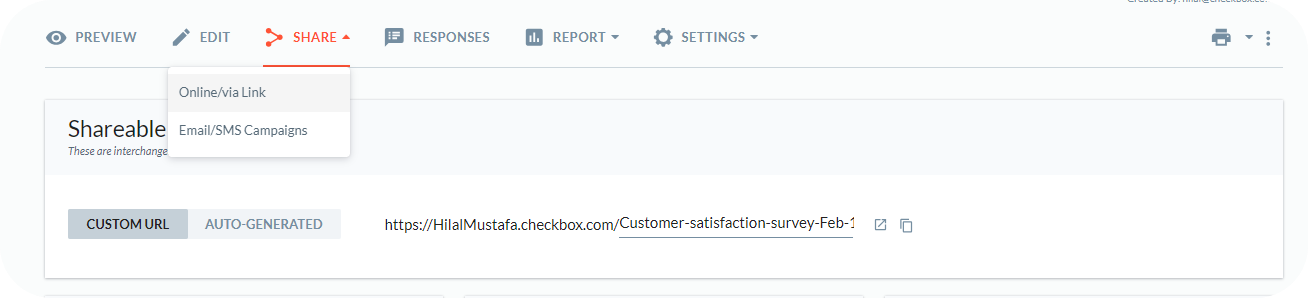
5. Share by embedding on your website
- Under Share, select "Online/via Link" option and copy the Embed iframe code.
- Paste the iframe code into the raw HTML of any page on your website or intranet site, or in a website pop-up
- **Note that in order for everyone to be able to access your survey link, you will want to set your survey Privacy to Public under Settings -> Respondent Settings.
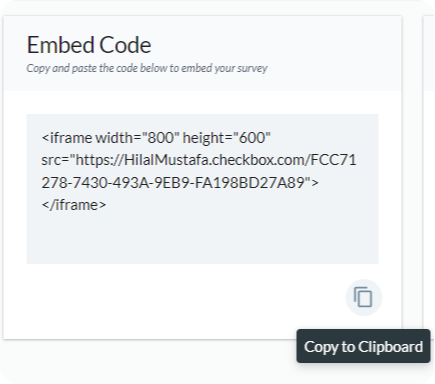
6. Share via Social Media
- Under Share, choose the Social Media site you’d like to share your survey on.
- **Note that in order for everyone to be able to access your survey link, you will want to set your survey Privacy to Public under Settings -> Respondent Settings.
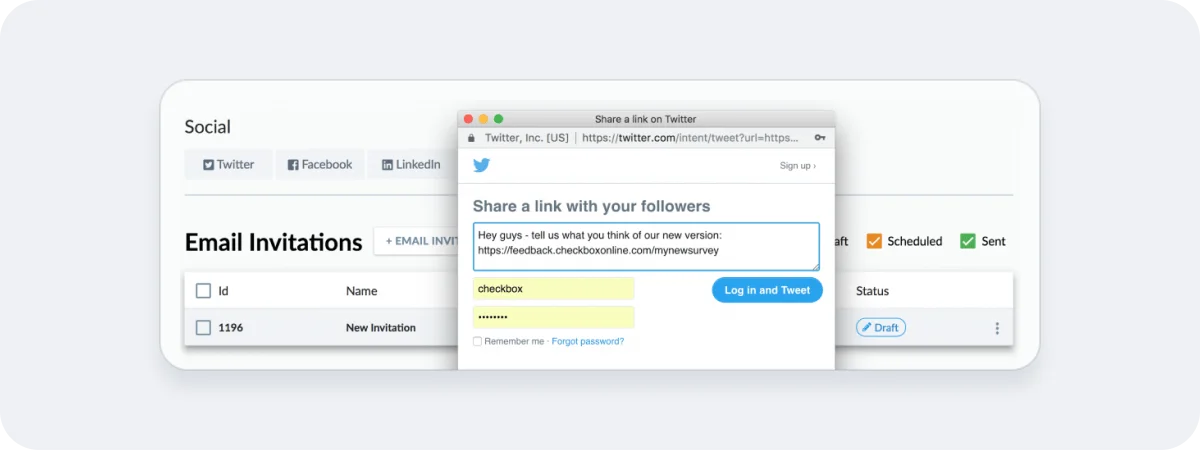
7. Share via QR Code
- Under Share, click the download icon next to the QR code. Add the QR code image file to your printed materials (e.g. postcard, receipt, etc.) – survey respondents will be able to use any QR code reader to scan your QR code and access your survey.
- **Note that in order for everyone to be able to access your survey link, you will want to set your survey Privacy to Public under Settings -> Respondent Settings.
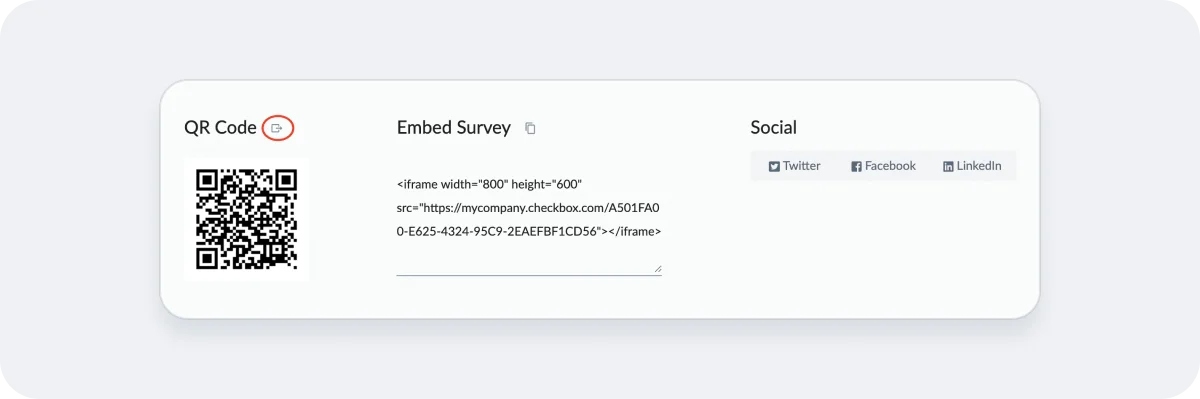
Related articles
No items found.
