Hello.
How can we help you?
Matrix
The Matrix question type lets you arrange variously formatted columns into a question grid. This saves space, looks neater, and makes answering a large number of questions faster and easier for respondents. Checkbox’s matrix items are fully customizable, allowing you to create as many rows and columns as you need. Columns can be radio buttons, checkboxes, dropdowns, ratings scales, sliders, open text, and continuous sum.
Adding and configuring the Matrix question
When you add a Matrix to your survey, you will first format the rows. For this example, I’ll be adding different brands of cars. I’ve clicked the Add Row button, and entered the names of the cars into the Row Text field.
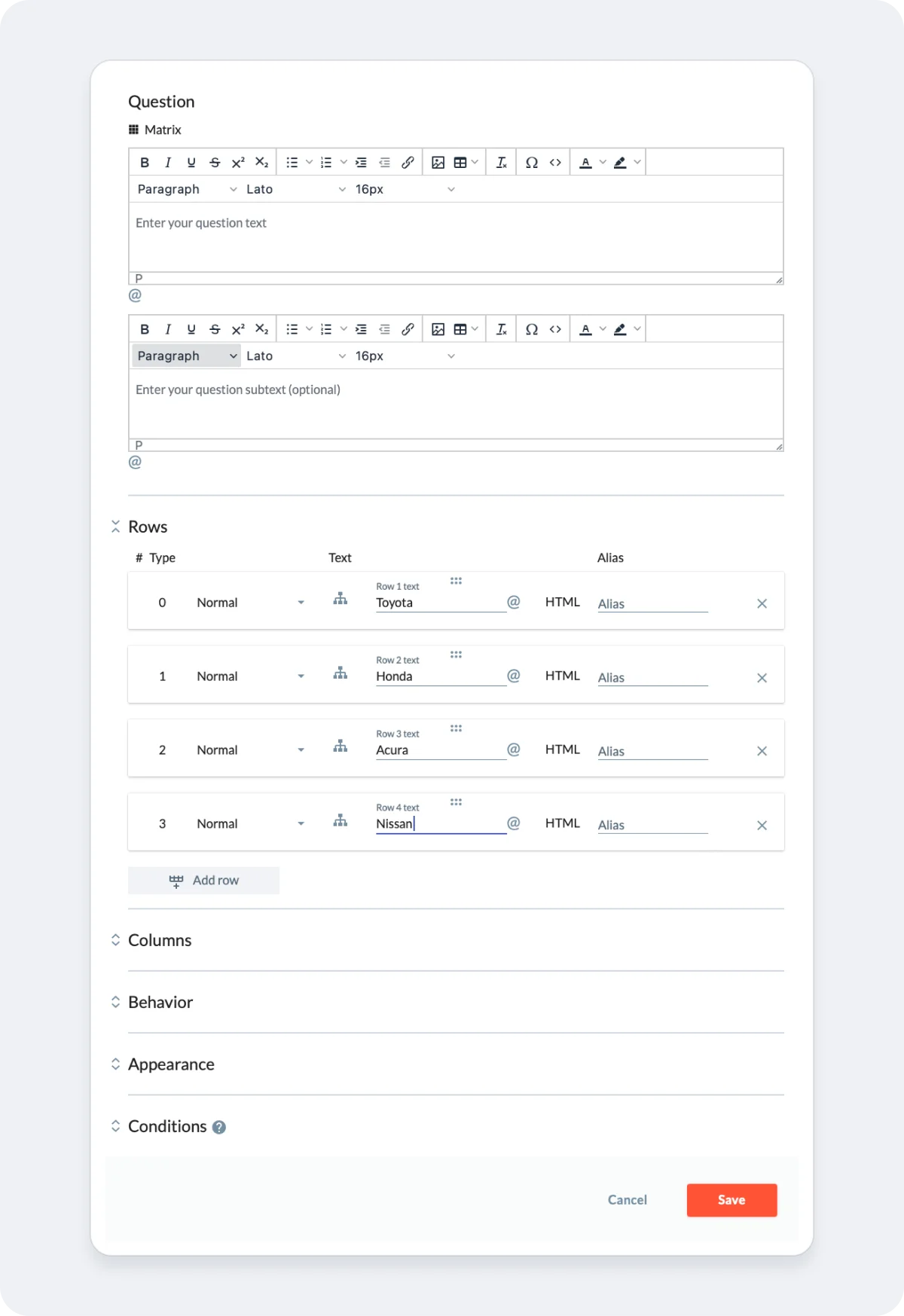
I will next click the Columns tab to expand the columns. There will be a “Row texts” column present by default (this is the header label for the rows).

I click on “Add column” and then select the “Radio buttons” type, configuring it to have question text and two columns, “yes” and “no”.
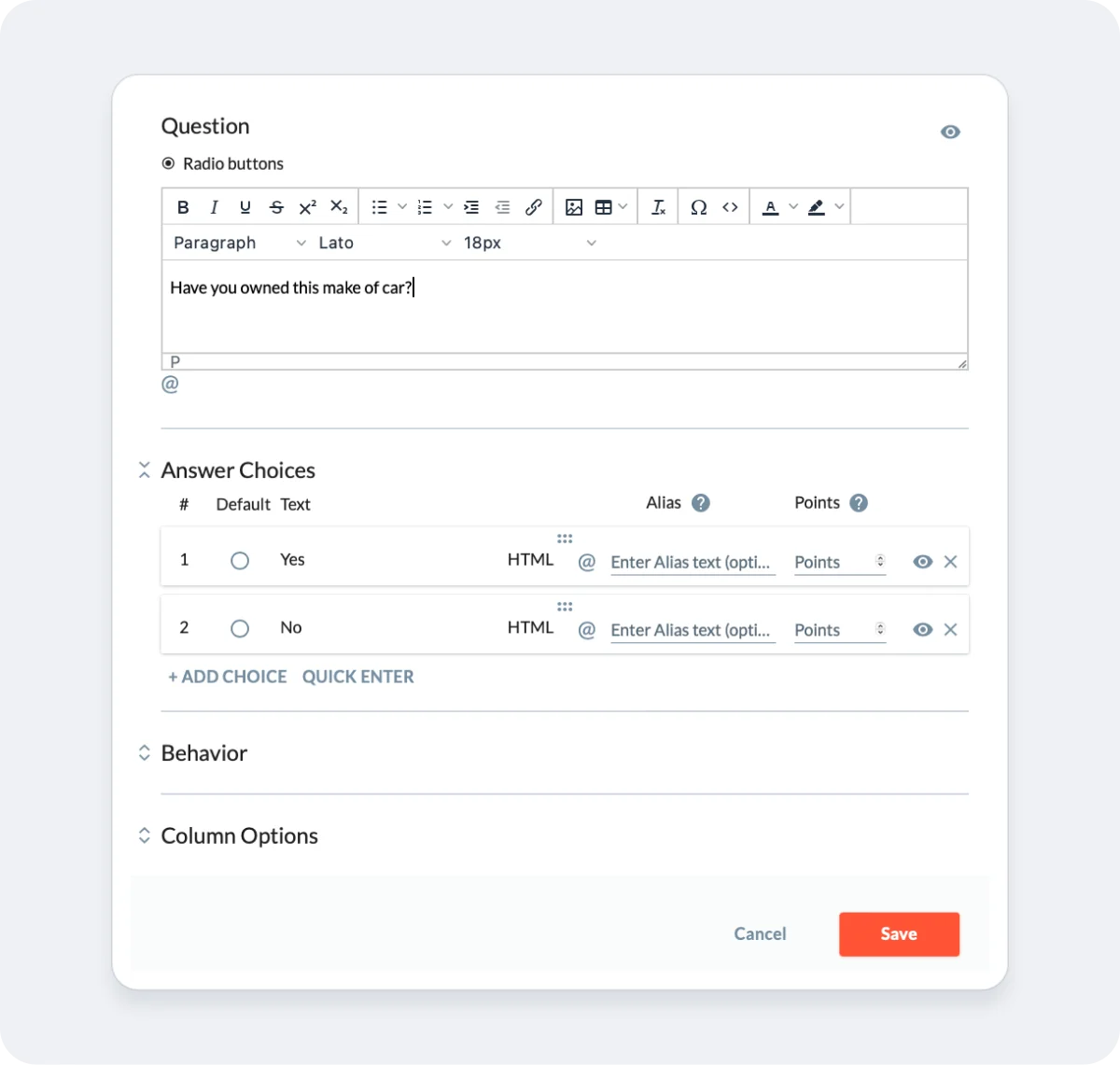
Saving the changes, it then looks like this in the survey:
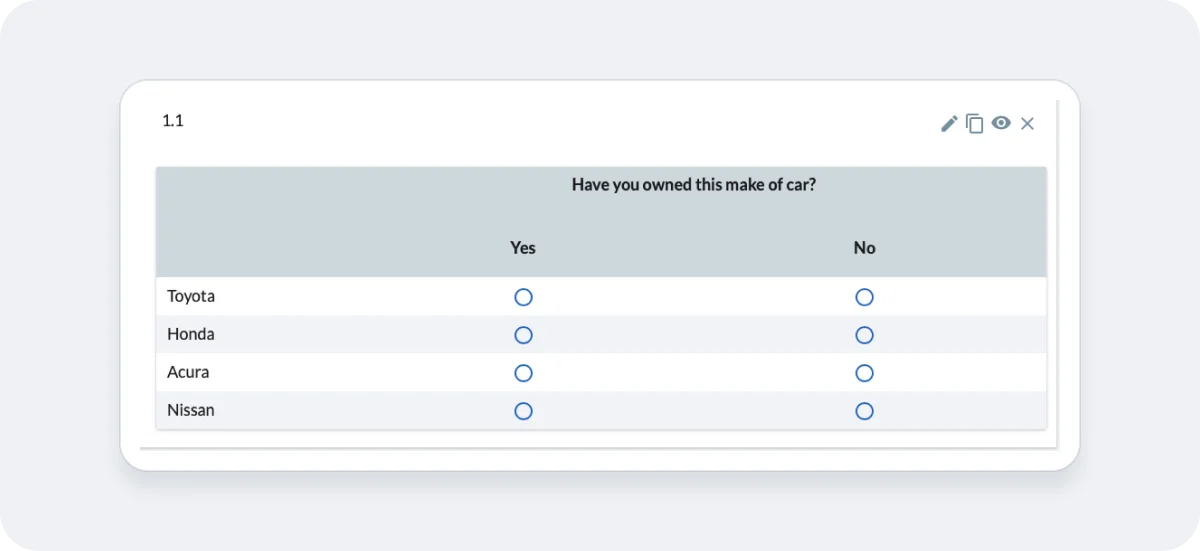
If I want to add additional columns, I can go back to editing this question and add more. The main limitation is a practical one, as having many columns to one question can lead to formatting problems on smaller screens.
For this question, I’m going to add a rating scale and a comment field. I’ll first click the edit icon, select to add a column, and choose Star Rating, inputting 1-5 as my answer choices. I then add a Single line text column. It now appears as so:
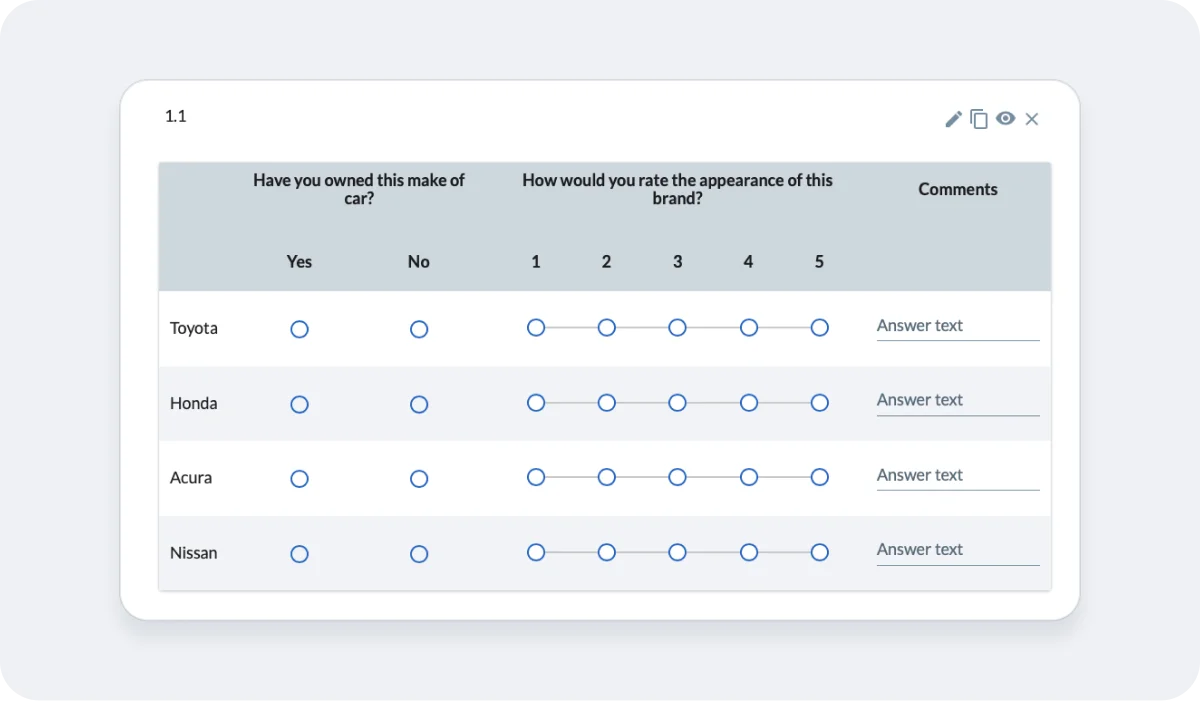
For the appearance and formatting, I can adjust the width of columns by editing Appearance for a particular column, or can make adjustments to the overall appearance of the Matrix, such as adding grid lines. Individual columns can be made required.
With Condition rules, you can hide individual rows and columns from appearing based on the condition being met.
The Matrix will adjust its size to a vertical structure to accommodate smaller screens when possible for the chosen formatting.
