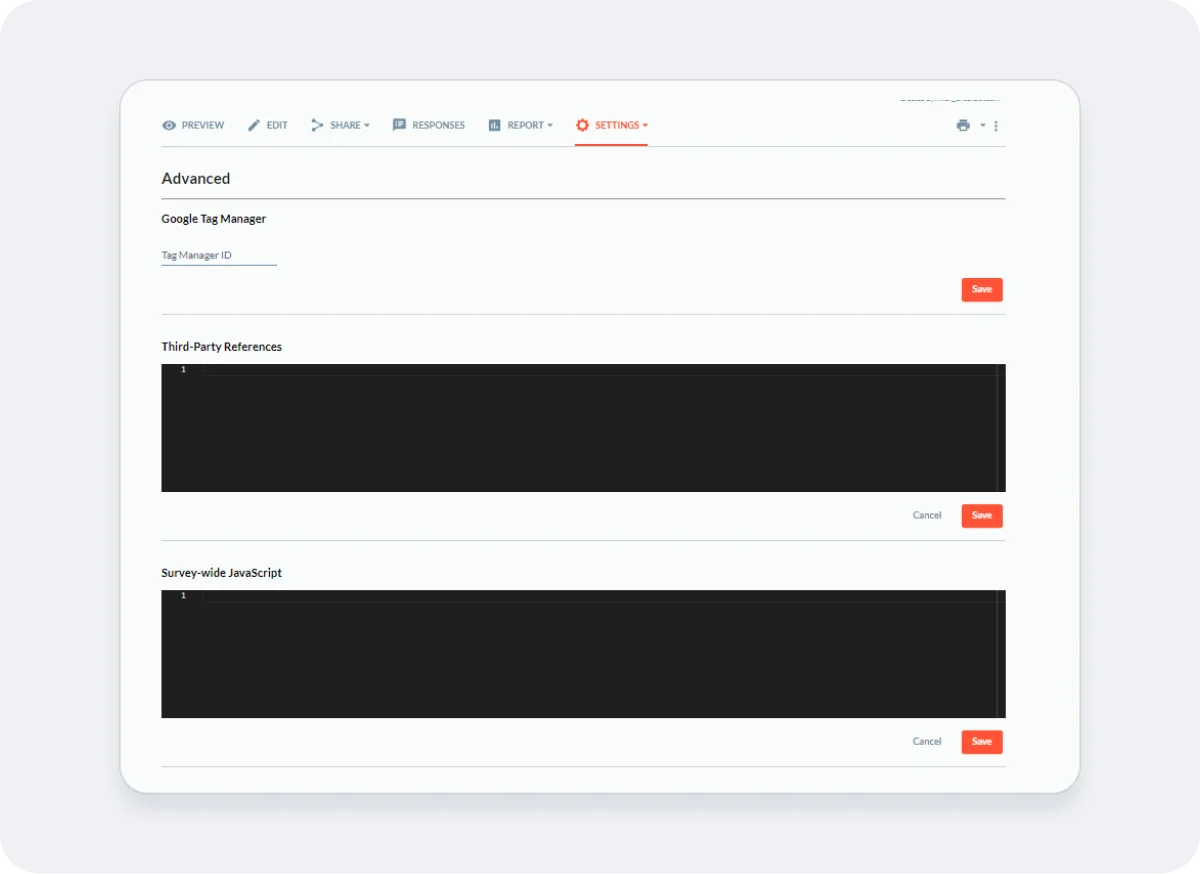Hello.
How can we help you?
Quick Start: Survey Appearance and Settings
Survey Appearance and Settings
Checkbox offers a variety of survey configuration options in the Settings menu. You might use some settings regularly, while others may be used less often or not at all.
We recommend experimenting with the different settings, but please reach out to support with any questions you have before you send out your survey.
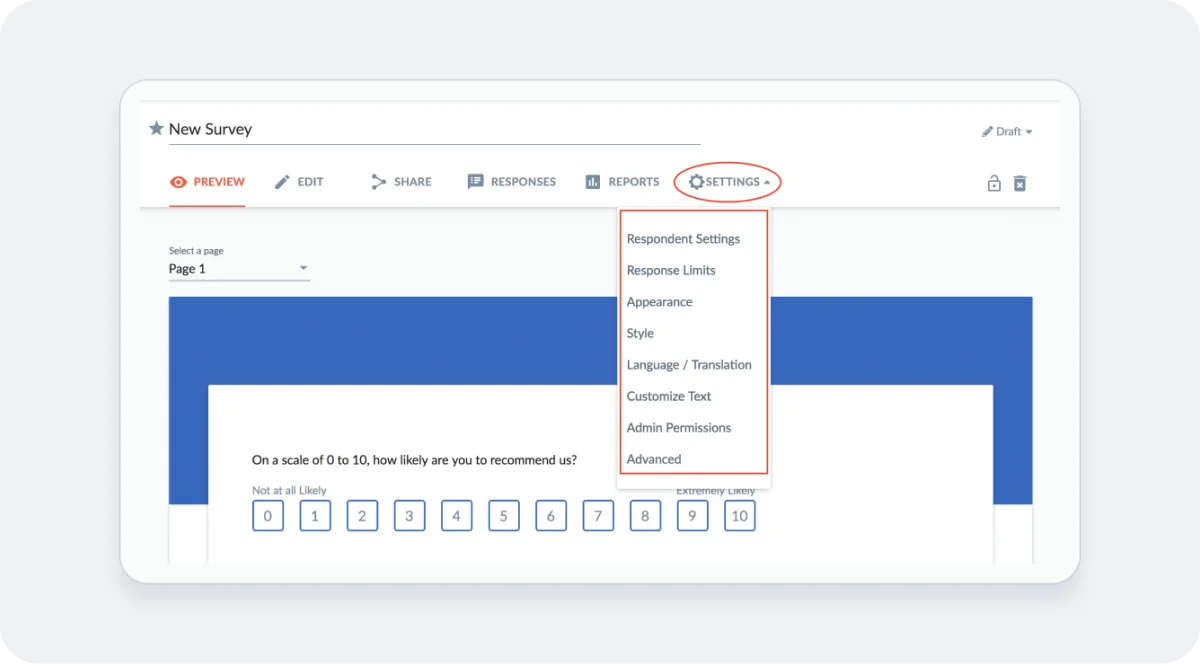
1. Survey Style and Appearance
You can change the colour schemes, background images and fonts by navigating to “Settings -> Style”. Checkbox allows the users to create their style template and add their logos/brandings to the surveys. You can find more details in our Branding Guide.
Note: To customize a Style, go to the Style tab at the top of the screen, outside of your survey.
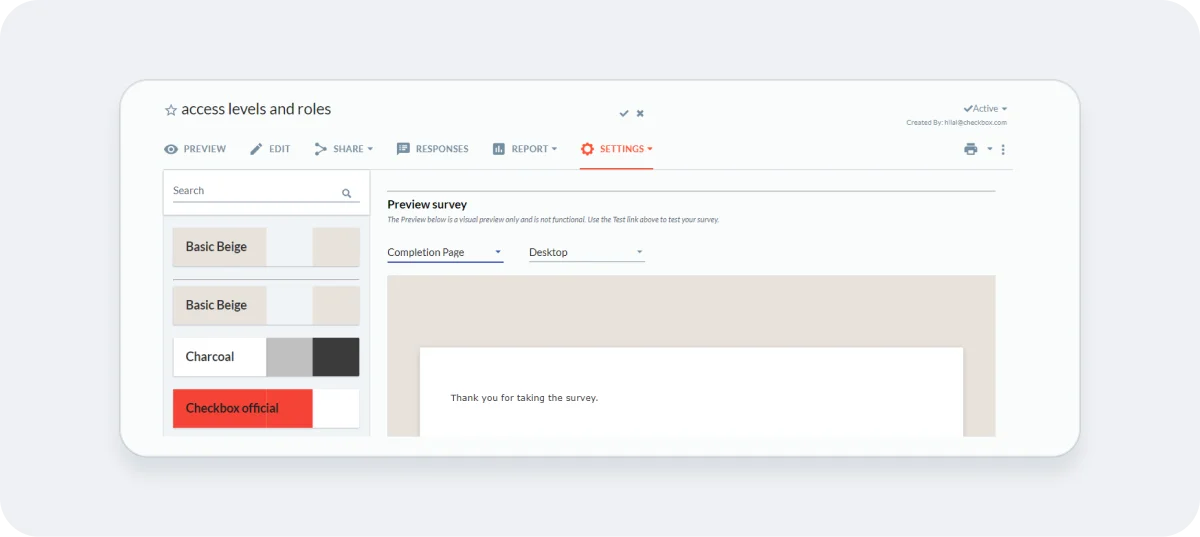
Click Settings -> Appearance to adjust other settings such as adding page numbers, question numbers, a progress bar, and more. Feel free to test out these settings until your survey looks just right.
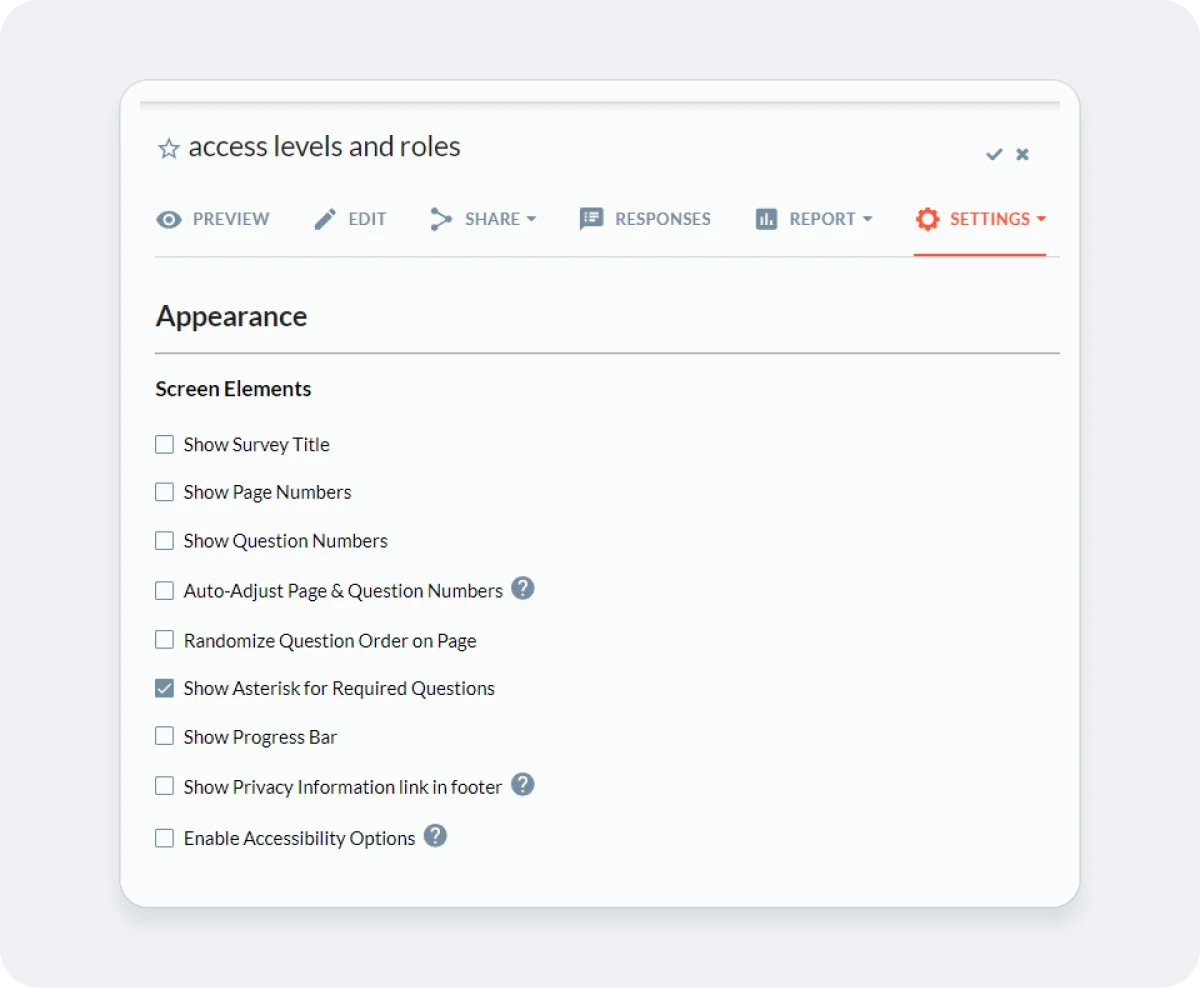
2. Other Survey Settings
- Use Respondent Settings to set the Privacy Level of your survey and other respondent-level permissions.
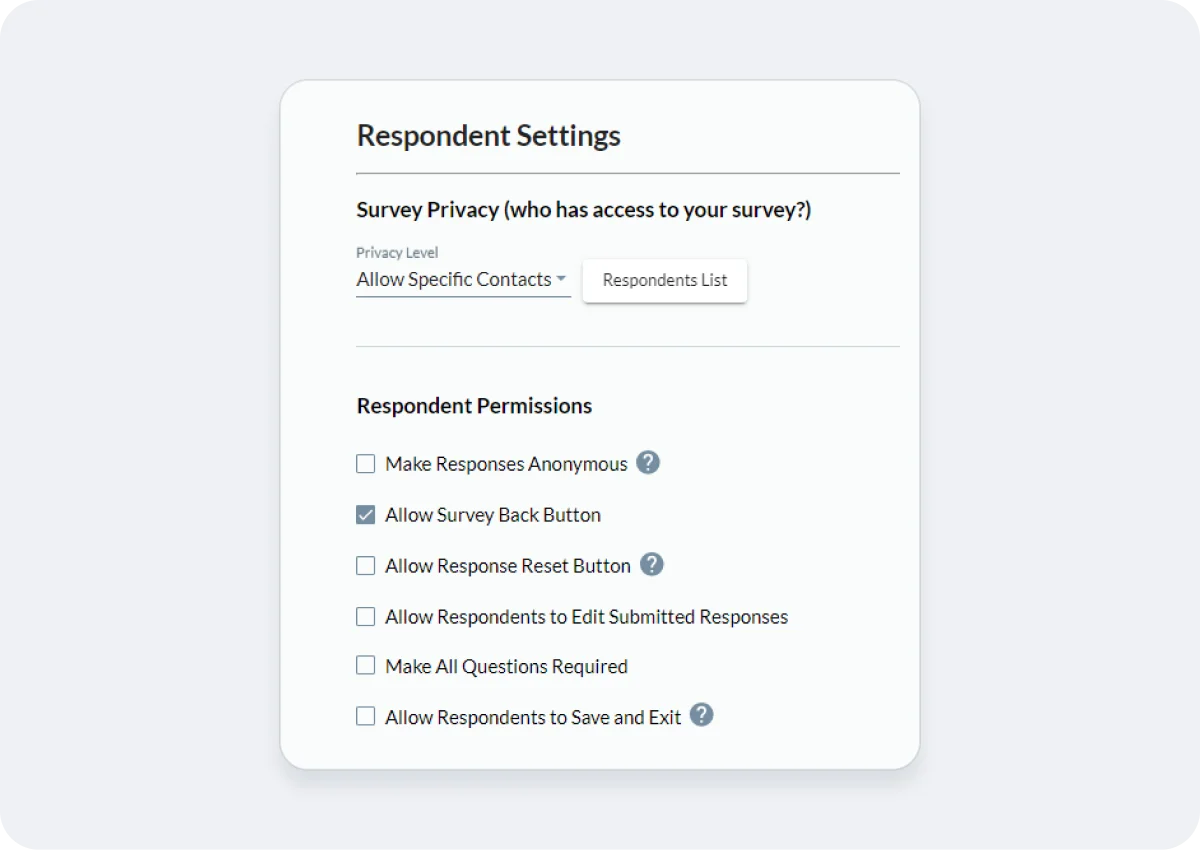
- Use Response Limits to set a start and end date of your survey and to specify the the total number of responses the survey will accept before it deactivates, or the number of responses it allows from any given respondent.
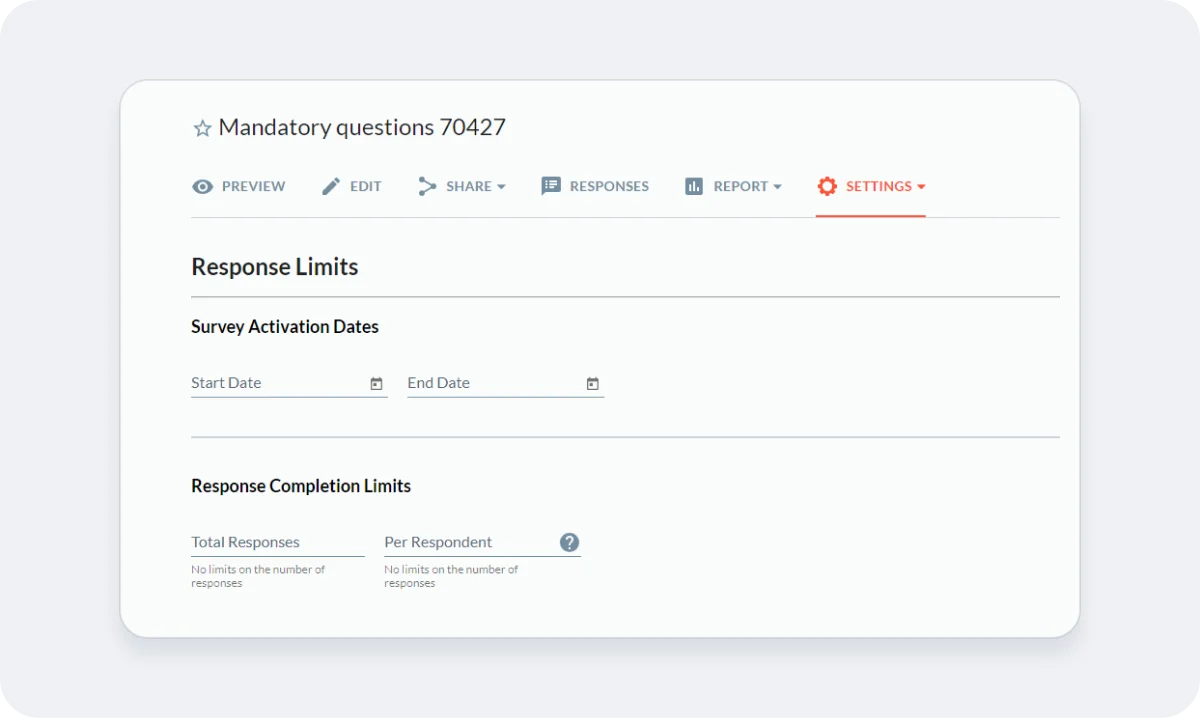
- Use Language/Translation to set your survey up in multiple languages (not available on Standard plans). More details can be found in our Multi-language survey guide.
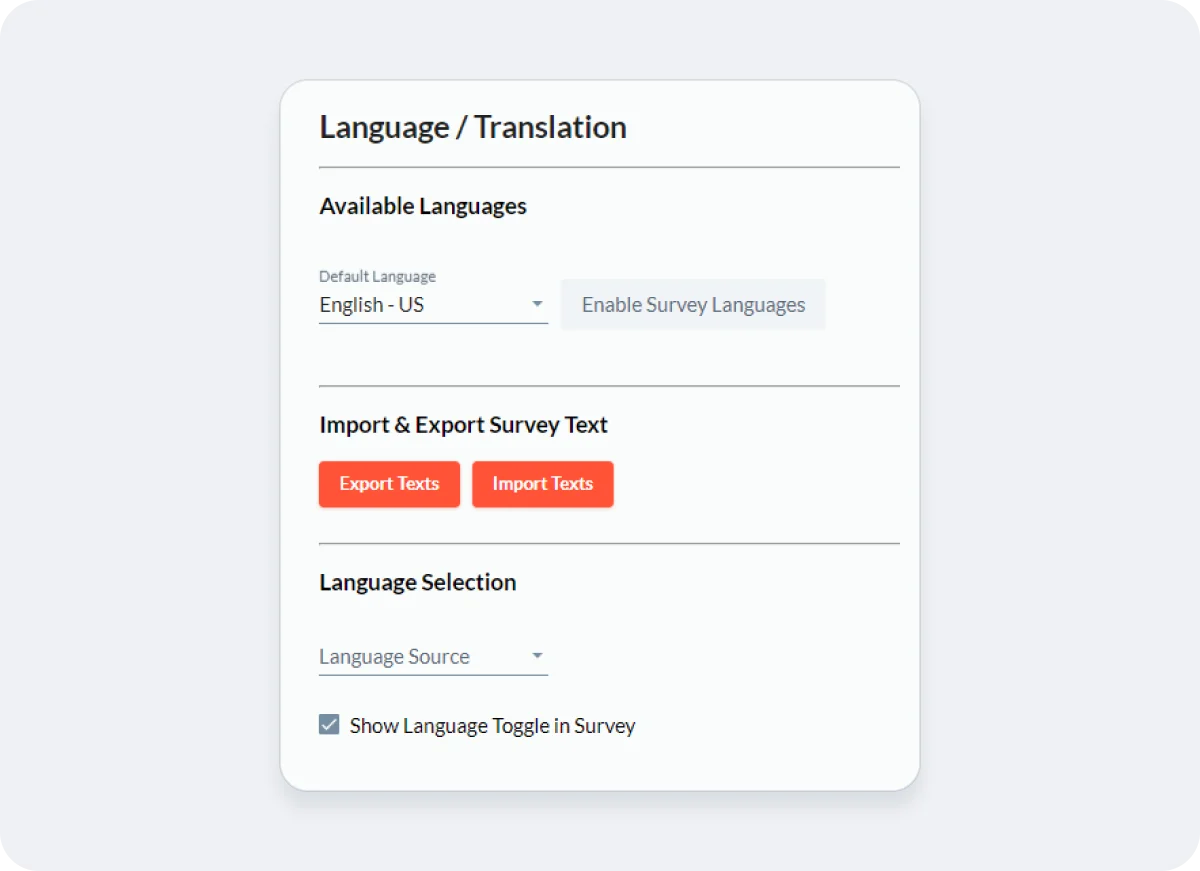
- Use Customize Text to customize the validation/error message and button text on your survey.
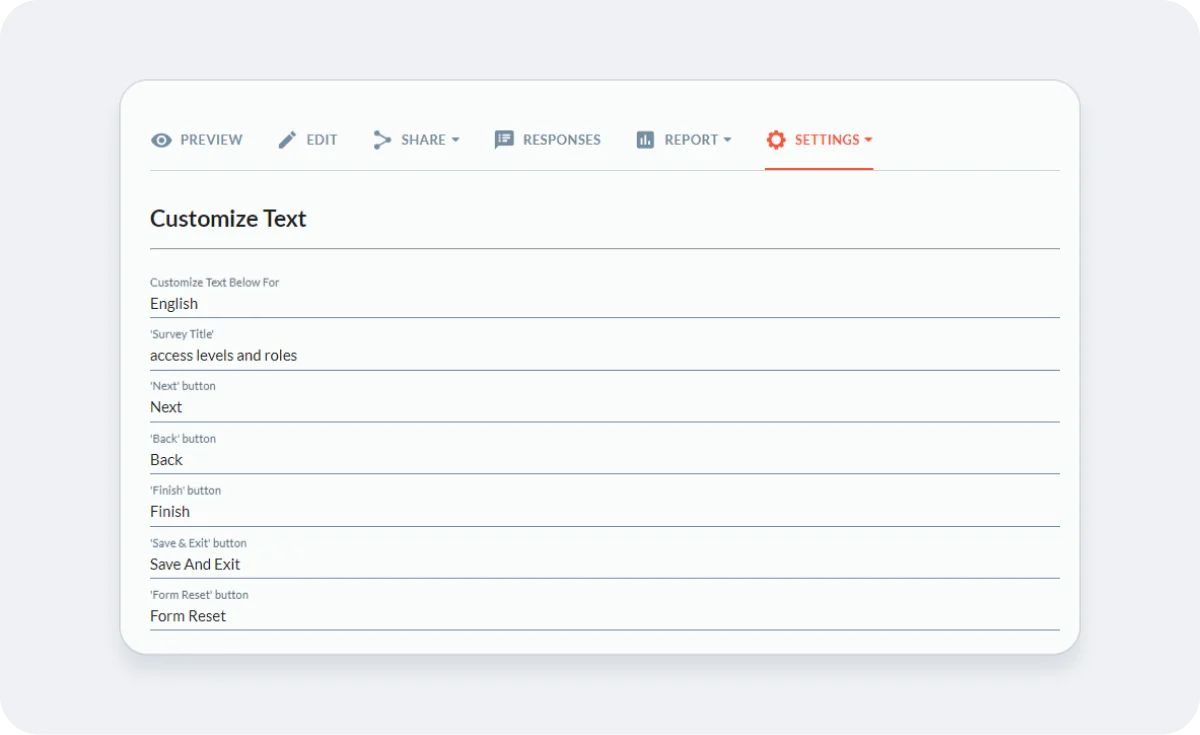
- Use Admin Permissions to share your survey with other admin users on your account.
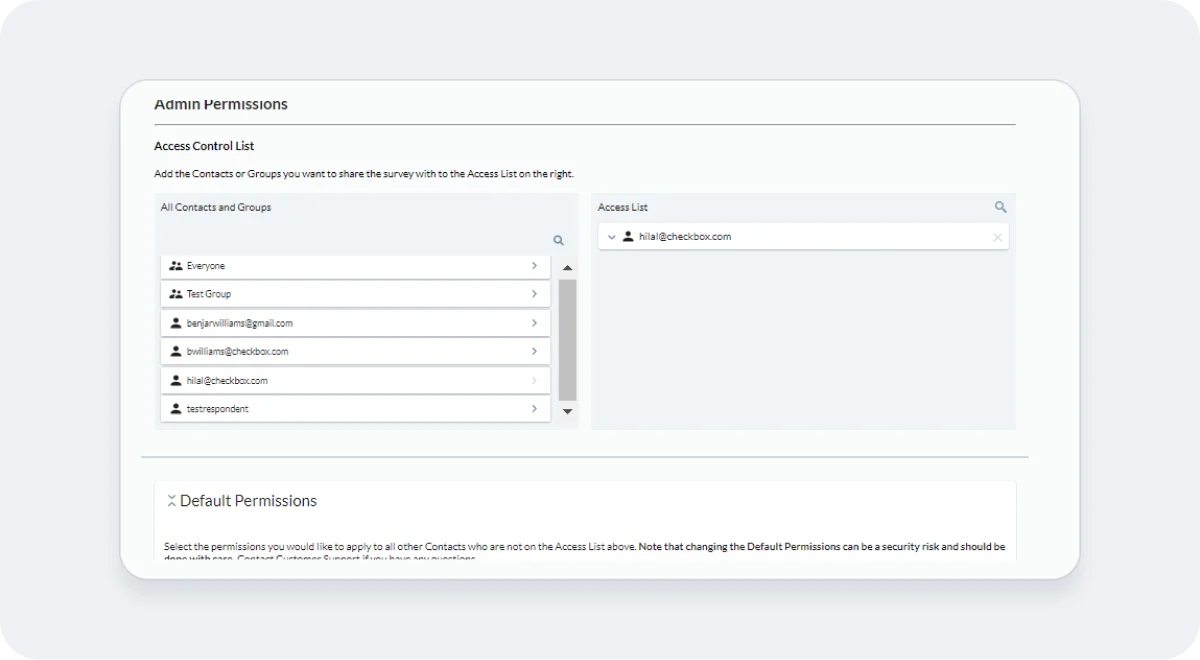
- Use Advanced to add survey-wide JavaScript or CSS to your survey (not available on Standard plans).