Hello.
How can we help you?
Max Diff
When is a Max Diff question useful?
The Max Diff (Maximum Difference) question type is useful in market research to measure consumers’ preference, or in other types of research where it would be useful to find out respondents’ highest and lowest choices from a list of options. A randomized set of answer choices are shown to respondents and they are asked to select their most and least important, or most and least favorite. This can be repeated a few times with different answer sets to gather data that can be analyzed to see user preferences.
Here is an example of how a Max Diff question can be used in a patient survey:
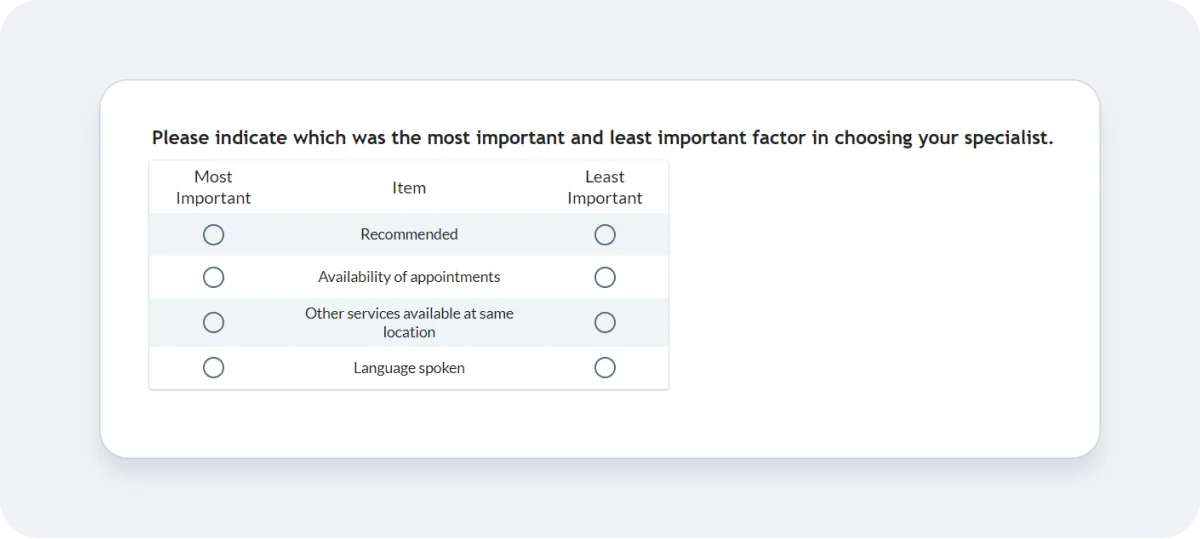
Setting Up a Max Diff Question
1. Select the Max diff question type
Click “Add Question” and select “Max diff”
2. Enter question text
Type your question text in the text box and make any changes to the text formatting as required. If you’d like, you can also add subtext to your question in the second box, for example, adding a short explanation or any background information to your question.
3. Add answer options
Type in each answer option and either click Enter when you’re ready to add the next option or select “Add choice”.
Optional extras:
- Add an alias or alternative text that show up only to you in exports and reports. This text will not be shown to respondents.
- Assign points to each answer which will be used in calculating an overall survey score.
4. Set the Behavior
The particular settings for the Max Diff question are shown below.
You can edit the text labels for “Best Label”, “Worst Label” and “Item Label”. Common choices are Most/Least Important, Most/Least Appealing, Most/Least Preferred etc.
Adjust the “Number of Sets” and “Number of Choices per Set” depending on how many answer options you have.
“Number of Sets” determines how many times this question will be shown to respondents with a different random set of answer options to choose from each time.
“Number of Choices per Set” specifies how many random answer options will be shown to the respondent at one time.
If you have less than 10 answer options, consider showing 2 or 3 sets of answers with at least 4 answer options in each set.
5. Change the Appearance
By default the question text is shown on top, with the choices table shown underneath. If you prefer the question text to appear elsewhere, either to the left, bottom or right, change it here and also change the question position if you want the entire question positioned in an alternative position on the screen.
The Layout drop-down menu allows you to change the order of how the three parts of the question (Best, Worst and Item) appear.
Here is an example of two different question layouts you could choose:
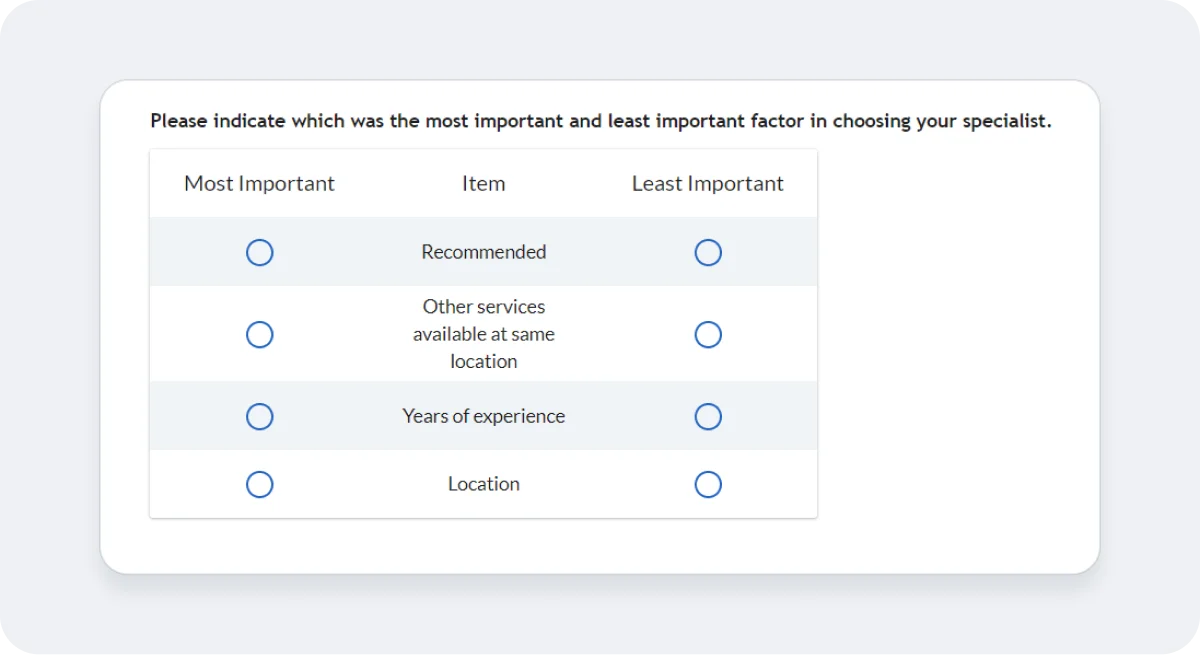
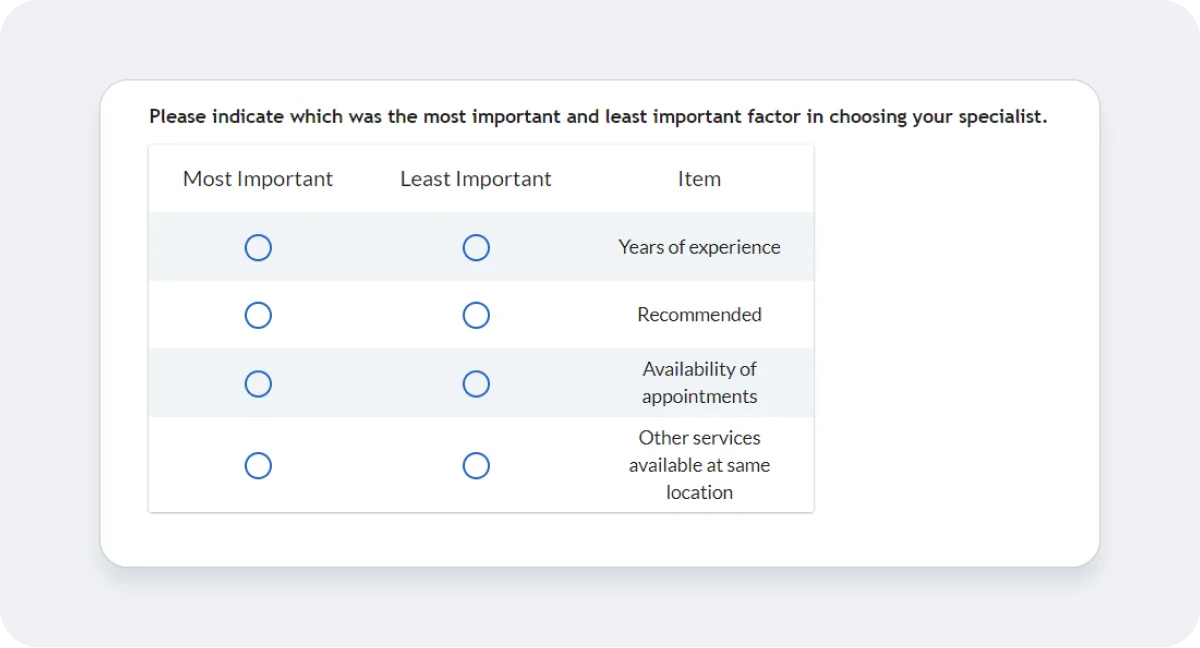
6. Specify Conditions
For more advanced uses, here is where you can set when the question should be shown. The criteria for showing the question could be either based on an answer to a previous question, respondent information or response data such as survey score.
Example:
Continuing the example question shown above asking for most and least important factors in choosing a specialist, an initial question could ask “Did you see a specialist during your visit to the medical center today?” Set the condition that if the answer to the first question equals “Yes” then this Max Diff question will be shown.
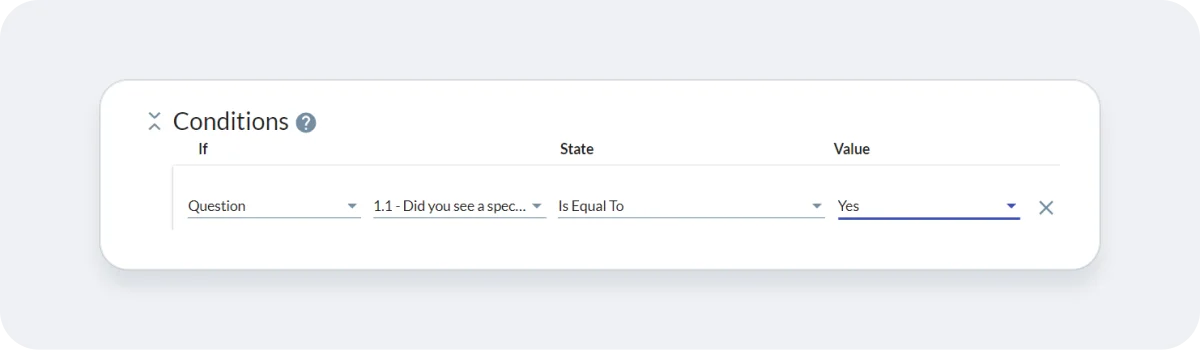
Note that the survey screen will update itself in real-time, so when the first question is displayed, the respondent will not see the Max diff question. Only those who select the option “Yes” in the first question will be shown the Max diff question.
