Hello.
How can we help you?
Net Promoter
The Net Promoter Score (NPS) is a widely used metric to gauge customer loyalty and satisfaction. In Checkbox, you can add an NPS question to your survey to quickly measure how likely respondents are to recommend your product, service, or brand to others. The higher the score, in the scale, the higher the likelihood that a customer will recommend your service (and therefore, the higher the score, the better!)

Let’s say you’re a survey platform and you would like to measure customer satisfaction with your platform, the survey features and the general customer experience. You can add any question type to ask any questions, but one type you should definitely not omit: NPS.
Let’s see how you can use it.
Things to remember when using and interpreting NPS :
- Your respondent will fall into one of three categories based on their response :
- Promoters: These are the respondents who respond with a score of 9 or 10, indicating they are enthusiastic and loyal customers.
- Passives: These are the respondents who respond with a score of 7 or 8. This indicates that they are satisfied enough, but they are not loyal and enthusiastic enough about the service to be considered Promoters.
- Detractors: The respondents who respond with a score between 0 and 6. They are certainly not happy and are unlikely to recommend your service to anyone else.
How to Use Net Promoter Question in Your Survey
Just go to your survey and add this question using the “Add Question” option.
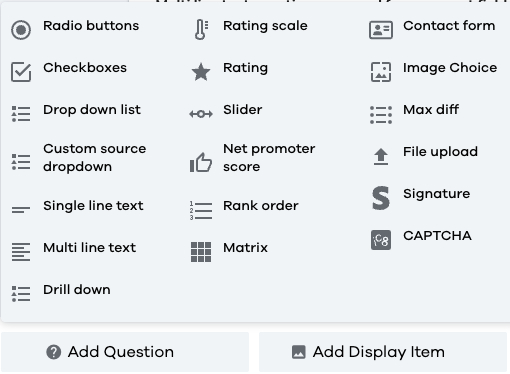
You can customise the text of the question, and the system on the backend will perform the calculation of the Net Promoter Score based on the following:
How is The NPS Score Calculated?
The NPS score is evaluated by subtracting the percentage of Detractors from the percentage of Promoters
- For example : 70% of your customers are Promoters, 10% are Passives and 20% are Detractors, then your NPS = 70-20 which makes 50!
Promoters - Detractors = NPS
- So, what score should you strive for ?
- 0 and more → good
- 20 and more → favorable
- 50 and more → great
- 80 and more → excellent
So this is it! Do keep in mind that if your respondents give you a lower score, it doesn’t mean an immediate catastrophe. Different industries have different standards for the scores, so it's important to keep that in mind.
Behavior
This section allows you to manage various options for question validation and scoring.
Make Question Required
Checkmark this box if you want the question to be answered as compulsory. The user can not go forward from the current page unless the question is answered.
Make Question Soft Required
Encourages the respondent to respond to the question. The user encounters the message “An answer is recommended, but not required.” if the question is left unanswered in one attempt. Respondents can ignore the message and click “Next” again to go to the next page of the survey.
Question Alias
Aliases are the alternate texts or codes that you can display on your reports/exports. These values are not visible to the respondent and are helpful when you want to associate a particular value with your provided question.

Appearance
This section of your question allows you to administer how your questions and your options would appear on your survey page.
Layout
Allows you to administer whether the provided options would appear in a vertical or horizontal list.
Question Text Position
Lets you decide the position of your question with respect to the options. By default, it is set to “Top”. This means that the question will be placed above the answer options
Question position
Lets you decide the alignment of the question (left, middle, right) with respect to the survey page. By default, it is set to “Left. This means that your question will be left indented.

Conditions
This section of the question allows you to manage the conditional appearance of the question based on either a previous response, a contact attribute or a response property. You can combine 2 or more conditions using “OR/ AND” conditions by clicking on them. Please refer to our “Quick Start: Add a Condition to a Question”.

