Hello.
How can we help you?
Rank Order
The Rank Order question type allows respondents to reorder a list of items based on preference, importance, or priority. It's ideal for gathering insights on what your audience values most among a set of options.
This is a type that is very easy to use as it demands little of the respondents, it yields high response rate because of how easy it is, and it adds a great accessory to any primary research you conducted, such as previous questions you asked.
Let’s say you are a payment service provider and you need to evaluate which part of your service customers most appreciate and in what way they interact with it. You’re particularly interested in what is most important for your customers, so you just ask them to rank them!
How to Add a Rank Order Question to Your Survey
Go to your survey and click on the “+Add Question” button. From the questions menu, pick the rank order question. Add some text and subtext to your question statement.


Answer Choices
This section of the question allows you to enter your choices for the given question. Click on “+ADD CHOICE” to add further options.
HTML
Similar to the questions, you can completely change the formatting of the options by clicking on the HTML button against every option. The HTML editor allows you to change the font type and colour that might not be available in our selection and even add images to your answer choices.
Merge Data
You have the option to populate the answer choices by using either the profile properties of the respondent or by using the answer to one of the previous questions of the survey. This can be done by clicking on the “@” button next to the HTML button.
Alias
Aliases are the alternate texts or codes that you can display on your reports/exports. These values are not visible to the respondent and are helpful when you want to associate a particular value with your provided option.
Points
You can simply assign points to every option of the question and Checkbox will automatically calculate the scores of each question (based on the answer picked by the respondent) and ultimately of your complete survey. See more on How to Create a Scored Survey.
Quick Enter
This option is helpful when you want to manually write each option in a text box. Simply press Enter to separate the options from one another. To make an option a default, it is required to add “yes: against the option, separated by a comma.

Behavior
This section allows you to set different validations for your questions in addition to setting up an alias for your question. You can also pick the structure of your question from the available options.
Make Question Required
Checkmark this box if you want the question to be answered as compulsory. The user can not go forward from the current page unless the question is answered.
Make the Question Soft Required
Encourages the respondent to respond to the question. The user encounters the message “An answer is recommended, but not required.” if the question is left unanswered in one attempt. Respondents can ignore the message and click “Next” again to go to the next page of the survey.
Question Alias: Aliases are the alternate texts or codes that you can display on your reports/exports. These values are not visible to the respondent and are helpful when you want to associate a particular value with your provided question.
Rank Order Type: Checkbox allows the users to pick how they want their respondents to rank the options. You can select from the list of following:
- Drag and Drop Some Choices: Allows the respondent to pick some items from the left bucket and place them in the right bucket according to their rank of preference. You can also define a limit in terms of minimum and maximum number of options to rank for the user.

2. Drag and Drop All Choices: Allows the respondent to place all the options in order of their preference. Numeric Rank Order. You can also define a limit in terms of minimum and maximum number of options to rank for the user.

- Numeric Rank Order: Allows the respondents to assign the ranks to the provided list of options.

- Drop Down: Allows the respondents to place their preferred options against the provided rank from the drop down.
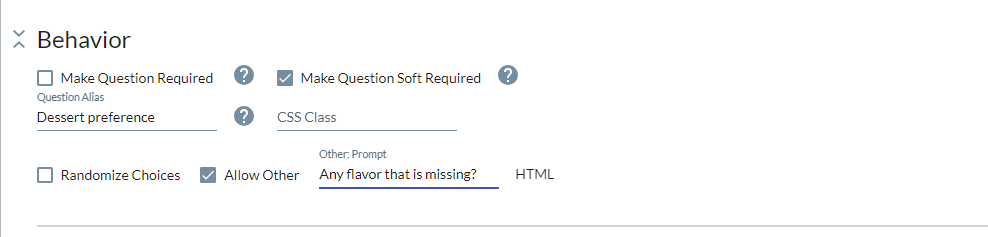
Option type
Allows the users to switch between text and images in terms of providing the answer options.
Randomize Choices Enabling this would randowmize the order of the options you have provided.

Appearance
This section of your question allows you to administer how your questions and your options would appear on your survey page.
Question Text Position
Lets you decide the position of your question with respect to the options. By default, it is set to “Top”. This means that the question will be placed above the answer options
Question Position
Lets you decide the alignment of the question (left, middle, right) with respect to the survey page. By default, it is set to “Left. This means that your question will be left indented.

Conditions
This section of the question allows you to manage the conditional appearance of the question based on either a previous response, a contact attribute or a response property. You can combine 2 or more conditions using “OR/ AND” conditions by clicking on them. Please refer to our “Quick Start: Add a Condition to a Question”.

Reporting and Responses
The responses submitted against the survey can be found in Responses tab of the survey. It is important to note that when you click on “Export responses” button, you have to explicitly check the “Include Rank Order Points” option to export the responses against the respective question.

For the exported CSV:
- Each option in the question appears as a separate column.
- The value in each cell shows the rank assigned by the respondent to that option.

Reports
The report of the rank order question type is very interesting. Each rank is assigned a score:
- The highest rank (e.g., Rank 1) gets the highest score (e.g., 4 points if there are 4 options).
- The lowest rank (e.g., Rank 4) gets the lowest score (1 point).
These scores are summed across all responses for each option to calculate the Total Score. Based on total scores, an Overall Rank is determined (highest total score = Rank 1, and so on)

