Hello.
How can we help you?
Custom Source Drop Down
Are you looking for a more advanced version of a classic Dropdown question type, Checkbox also supports a Custom Dropdown question type, which allows the options to be configured through a URL linked to a file. It requires an external API endpoint to populate a drop-down list. This blend of flexibility and customization makes the Dropdown and Custom Dropdown question types powerful tools for creating responsive and adaptive surveys that can be molded into your ideal survey.

Answer Choices
This section is used to construct the drop-down menu of the question. Checkbox requires a file in a specific JSON format to enable drill-down functionality. This file must be accessible via a URL and should look like this:
[ { "country": "Afghanistan" }, { "country": "Albania” }, { "country": "America” }]Once the file is uploaded and available at a URL:
- Enter the URL in the Choice List URL field of the question setup.
- You can also merge a file URL dynamically—for example, using a URL provided in a previous question response.
- Value Field: This field requires the Object key from the array of objects in the file. In our example, this key will be “Country” which will be replaced by it’s value.
- Click Test URL to ensure the file loads and displays correctly.
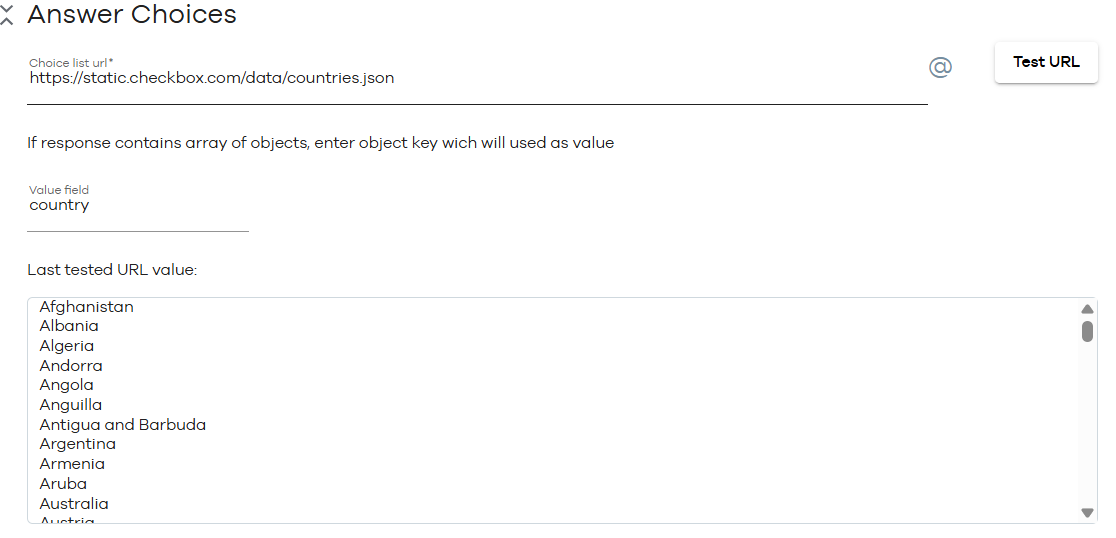
Behavior
This section allows you to set different validations for your questions in addition to setting up an alias for your question and deciding whether or not you want to allow the respondent to add an option against the question on their own.
Make Question Required
Checkmark this box if you want the question to be answered as compulsory. The user can not go forward from the current page unless the question is answered.
Make Question Soft Required
Encourages the respondent to respond to the question. The user encounters the message “An answer is recommended, but not required.” if the question is left unanswered in one attempt. Respondents can ignore the message and click “Next” again to go to the next page of the survey.
Question Alias
Aliases are the alternate texts or codes that you can display on your reports/exports. These values are not visible to the respondent and are helpful when you want to associate a particular value with your provided question.
Allow Other
Checkmark this box if you want your respondent to add an option on their own. You can change the text prompt and the formatting of this option as well.

Appearance
This section of your question allows you to administer how your questions and your options would appear on your survey page.
Question Text Position
Lets you decide the position of your question with respect to the options. By default, it is set to “Top”. This means that the question will be placed above the answer options
Question position
Lets you decide the alignment of the question (left, middle, right) with respect to the survey page. By default, it is set to “Left. This means that your question will be left indented.
Auto-Number Answer Choices
Checkmark this box if you want your provided options to appear in a numbered list (horizontal or vertical).

Conditions:
This section of the question allows you to manage the conditional appearance of the question based on either a previous response, a contact attribute or a response property. You can combine 2 or more conditions using “OR/ AND” conditions by clicking on them. Please refer to our “Quick Start: Add a Condition to a Question”.

