Hello.
How can we help you?
Hyperlink / Redirect Action Item
The Hyperlink / Redirect action item allows you to send respondents to another page or website from a particular page of the survey. This is useful when you want to redirect participants to an external platform, such as your organization’s website, after they finish the survey.
For example, if you want respondents to fill out a feedback form and then be redirected to your homepage, you can add this action item to the final page of your survey. We recommend that you always use this action item on the last page of your survey so that your respondents are able to complete the survey first.
How to Set It Up
- Go to the survey page from which you want respondents to be redirected.
- Click Add Action Item → Hyperlink / Redirect.
- A setup window will appear, allowing you to configure the redirect behaviour.
Link Options
Choose how respondents will be redirected:
- Display link to URL: Shows a clickable link that redirects respondents to the specified page.
- Display link to restart survey: Displays a link that restarts the survey from the beginning.
- Automatically redirect to URL: Automatically redirects respondents to the specified URL after a set time delay.
- Automatically restart survey: Automatically restarts the survey after a set time delay.
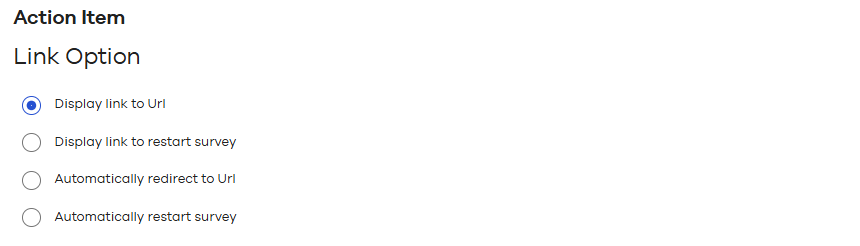
Link Behavior
Decide whether the redirect opens in:
- The same browser tab, or
- A new browser tab.

Options
URL
Enter the webpage URL where respondents should be redirected.
Hyperlink Text
If you are displaying a clickable link, you can show custom text instead of the raw URL. You can also merge respondent data (e.g., answers or profile fields) into the hyperlink text or URL.
Redirect Delay in Settings
If you want respondents to be redirected automatically, specify the number of seconds after the page loads before the redirect occurs.

Appearance
If you want respondents to click a URL to access the page, you can customize the appearance of the link text. Checkbox allows you to change the font size, color, and position of the text.
These options allow you to make the redirect link match your survey’s design.
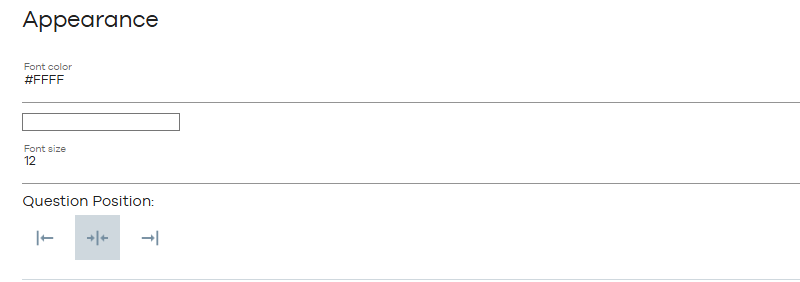
Conditions:
This section of the action item allows you to manage the conditional execution of it based on either a previous response, a contact attribute or a response property. You can combine 2 or more conditions using “OR/ AND” conditions by clicking on them. Please refer to our “Quick Start: Add a Condition to a Question”.

