Hello.
How can we help you?
Max Diff
The Max Diff Question type (also called the Best-Worst Question) is one of the more underrated but powerful question types. This question type is especially useful in market research, so let’s have a look at everything you can do with this question format!
The most common way to gauge a customer’s preferences is to ask them to rate products or features on a 5 or 7 point scale (more commonly known as a Likert scale https://www.checkbox.com/help-center-questions/question-type-overview - a darling of market researchers). However, this question type may be susceptible to response biases such as acquiescence bias, which is the tendency to agree more favorably when they are in doubt about their feelings.
The Max Diff Question solves this issue by offering either Best or Worst (hence why it's also called a Best-Worst Question) and simplifies the process by forcing respondents to lean one way or another.
Your Typical Use Case

Imagine that you are an international supermarket chain that is looking to find out what its customers think about store setup, discount systems, and other valuable features of the shopping experience.
Your brand is already a household name in some countries, but your company is looking to expand to other countries and markets. This is a perfect scenario for the Max Diff question! It’s a very simple and fast way to ask customers what they value most and what matters least for them.
You can then have as many other question types you like, collect responses, and analyze the data to find out which features your customers value most!
Example Supermarket Features Survey
Set 1: Wi-Fi In-Store vs Basket Storing Location vs Customer Service
Set 2: Store Organization vs Customer service vs Vegan Food Selection
Set 3: Wi-Fi In-Store vs Vegan Food Selection vs Basket Storing Location
Set 4: Customer Service vs Store Organization vs Vegan Food Selection
Set 5: Basket Storing Location vs Customer Service vs Wi-Fi In-Store
But how exactly can you use the Max Diff Question to gain more insight?
How to Use Max Diff Question
There are some keywords to be familiar with before we dive into the details:
Attributes
Attributes are the features you would like the respondent to rate, in this case, “ Wifi in-store”, “Vegan Food Selection” and “Customer Service”.
Sets
Sets are groups of randomly selected attributes.
It can be tricky to figure out how many sets one should do to get optimised results, so here is a cheat sheet.
Generally, you can apply this equation to figure it out :
As a rule of thumb and to avoid response fatigue, we would recommend to have 3 to 5 sets with 3 to 5 attributes per question.
How to Add The Max Diff Question to Your Survey
Select the “Add question” option in the survey and then select “Max Diff”. The new. Enter the text and the subtext for your question.
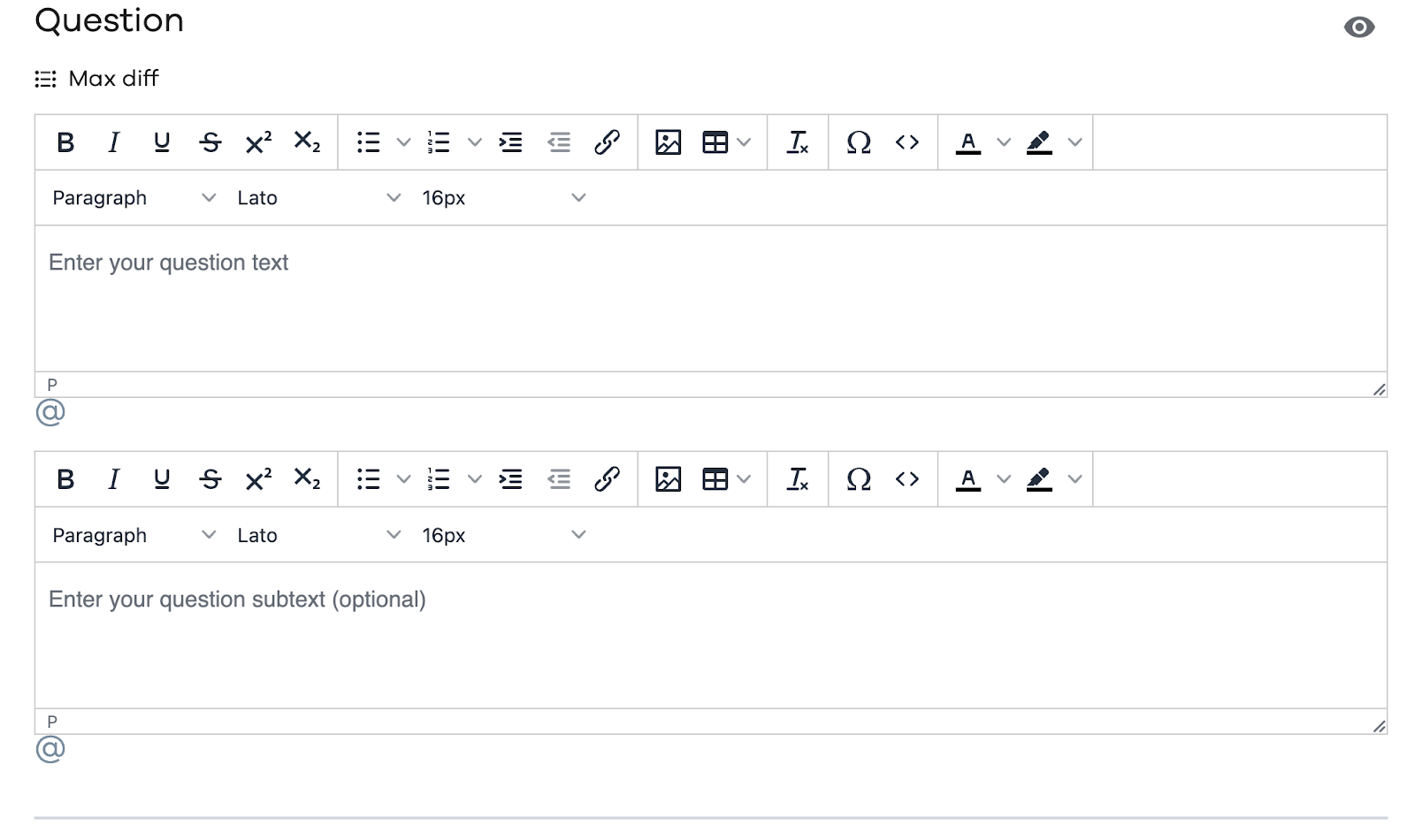
Answer Choices
This section of the question allows you to enter your choices for the given question. Click on “+ADD CHOICE” to add further options.
HTML
Similar to the questions, you can completely change the formatting of the options by clicking on the HTML button against every option. The HTML editor allows you to change the font type and colour that might not be available in our selection and even add images to your answer choices.
Alias
Aliases are the alternate texts or codes that you can display on your reports/exports. These values are not visible to the respondent and are helpful when you want to associate a particular value with your provided option.
Points
You can simply assign points to every option of the question and Checkbox will automatically calculate the scores of each question (based on the answer picked by the respondent) and ultimately of your complete survey. See more on How to Create a Scored Survey.

Quick Enter
This option is helpful when you want to manually write each option in a text box. Simply press Enter to separate the options from one another. To make an option a default, it is required to add “yes: against the option, separated by a comma.
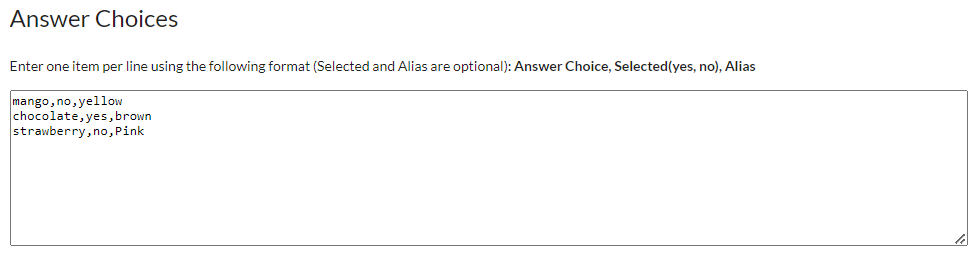
Behavior
This section allows you to set different validations for your questions in addition to setting up an alias for your question and deciding whether or not you want to allow the respondent to add an option against the question on their own.
Labels
You can edit the “Best” and “Worst” text labels to your liking as well as assigning label to the list of the items.
Number of Sets
You can adjust how many times this question is shown to respondents by specifying the “Number of sets”. You can figure out the recommended number of sets by using the equation provided above.
Number of Choices Per Set
will specify how many times a random number of choices shows up for a user (in some sets, users will see new answer options grouped with ones they’ve already seen,n so you can compare all possible combinations.
Make Question Required
Checkmark this box if you want the question to be answered as compulsory. The user can not go forward from the current page unless the question is answered.
Make Question Soft Required
Encourages the respondent to respond to the question. The user encounters the message “An answer is recommended, but not required.” if the question is left unanswered in one attempt. Respondents can ignore the message and click “Next” again to go to the next page of the survey.
Question Alias
Aliases are the alternate texts or codes that you can display on your reports/exports. These values are not visible to the respondent and are helpful when you want to associate a particular value with your provided question.
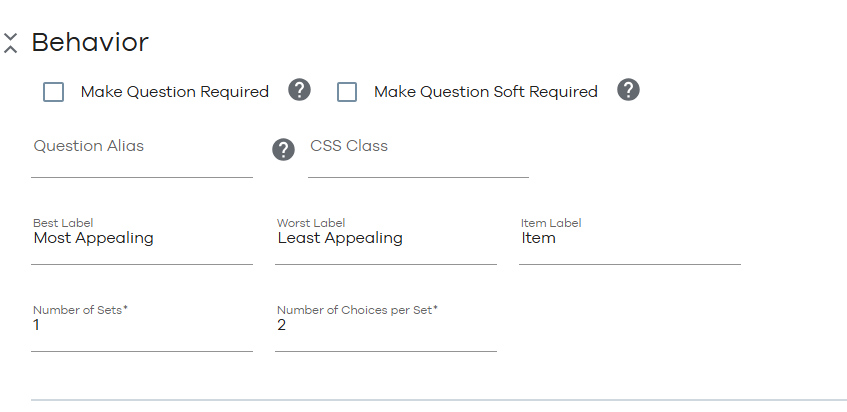
Appearance
This section of your question allows you to administer how your questions and your options would appear on your survey page.
Question Text Position
Lets you decide the position of your question with respect to the options. By default, it is set to “Top”. This means that the question will be placed above the answer options
Question Position
Lets you decide the alignment of the question (left, middle, right) with respect to the survey page. By default, it is set to “Left. This means that your question will be left indented.
Layout
You can decide in what order you want the items and their preference scale to appear for the user. The 2 radio button columns Best and Worst, and 1 Item name column are then organized accordingly:
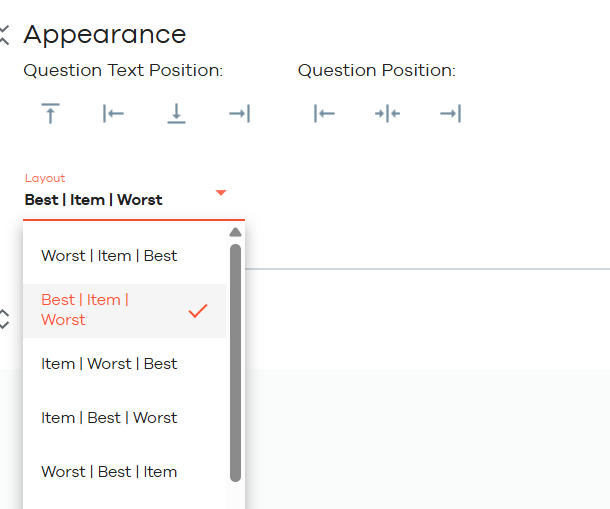
Conditions
This section of the question allows you to manage the conditional appearance of the question based on either a previous response, a contact attribute or a response property. You can combine 2 or more conditions using “OR/ AND” conditions by clicking on them. Please refer to our “Quick Start: Add a Condition to a Question”.

Reporting
Congrats! You’ve gotten answers to your survey, and now it's time to view the answers. The system will choose the best way to display a summary of your results, so you don’t have to worry about that at all!
Here is what you will be able to see when you view your report.
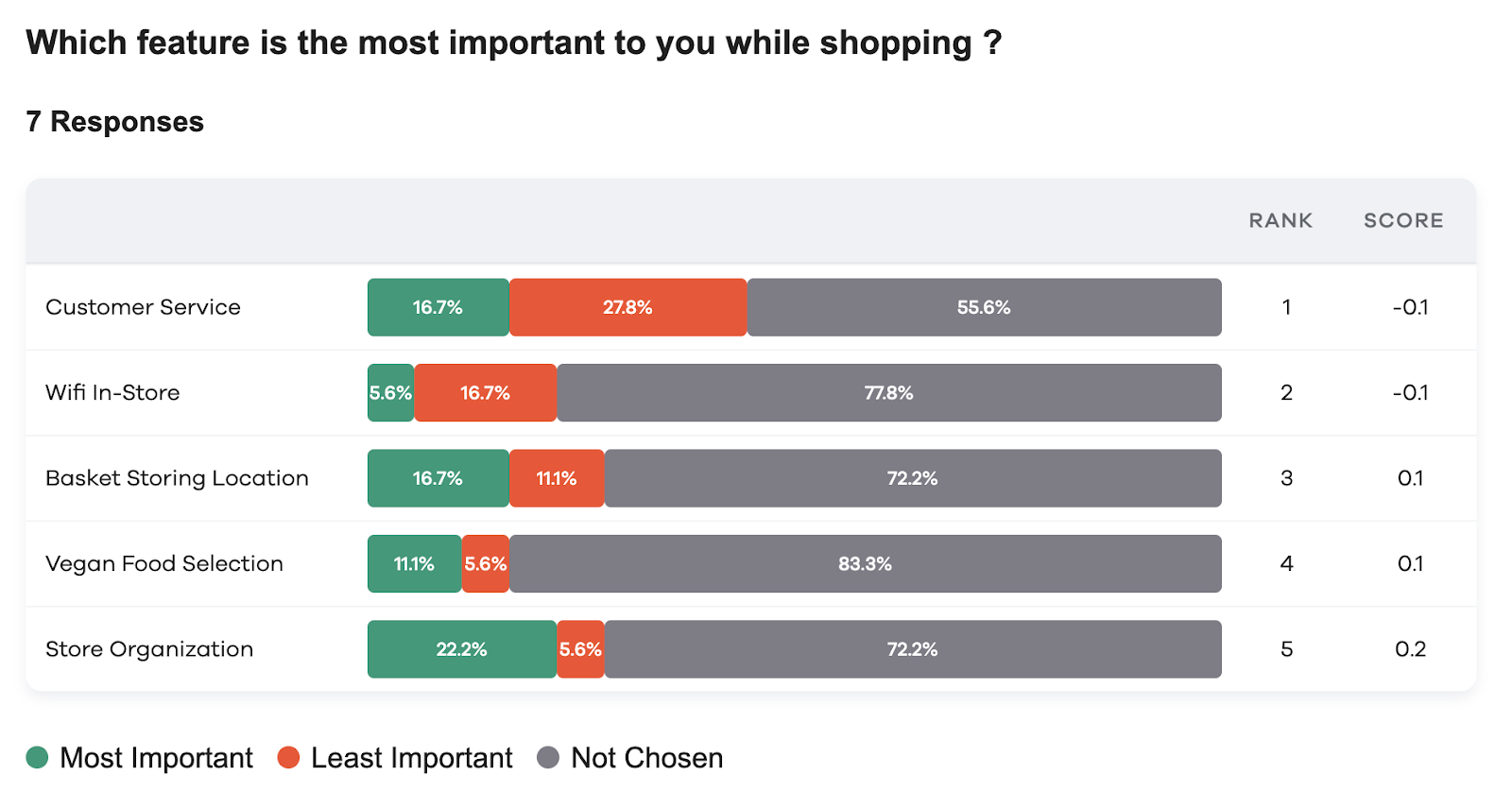
You can edit this graph whichever way you like, choosing colours that correspond to your brand.
