Hello.
How can we help you?
Slider
The Slider question is a question type where elegance meets utility as it provides a smooth and engaging way for respondents to express their opinions of experiences on a visual scale. Another option, when measuring a degree of preference, is the rating scale. However, if you're looking for something smooth and visually pleasing there is no beating the Slider answer option.
The ideal context in which it can be used is to measure the degree of satisfaction or appreciation of your product.
In this article, we’ll highlight the pros and cons of using the Slider type question and we will help with the question creation.
Use Case
Let’s say you just opened your own brand new fitness studio and you are not exactly what your customers think about it so far.
This is the perfect time to collect feedback this way. You can just construct your customer satisfaction survey with any question you want and then add this simple measure (or even just construct the whole survey with only Slider-type questions!). Once again, it is best to use it for duration or measure of degrees.
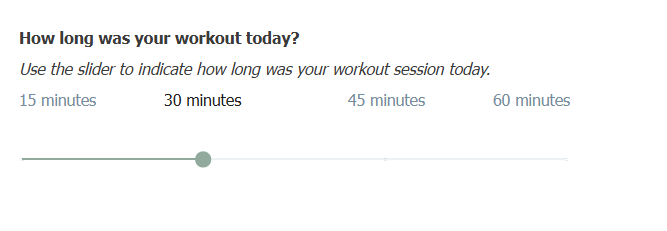
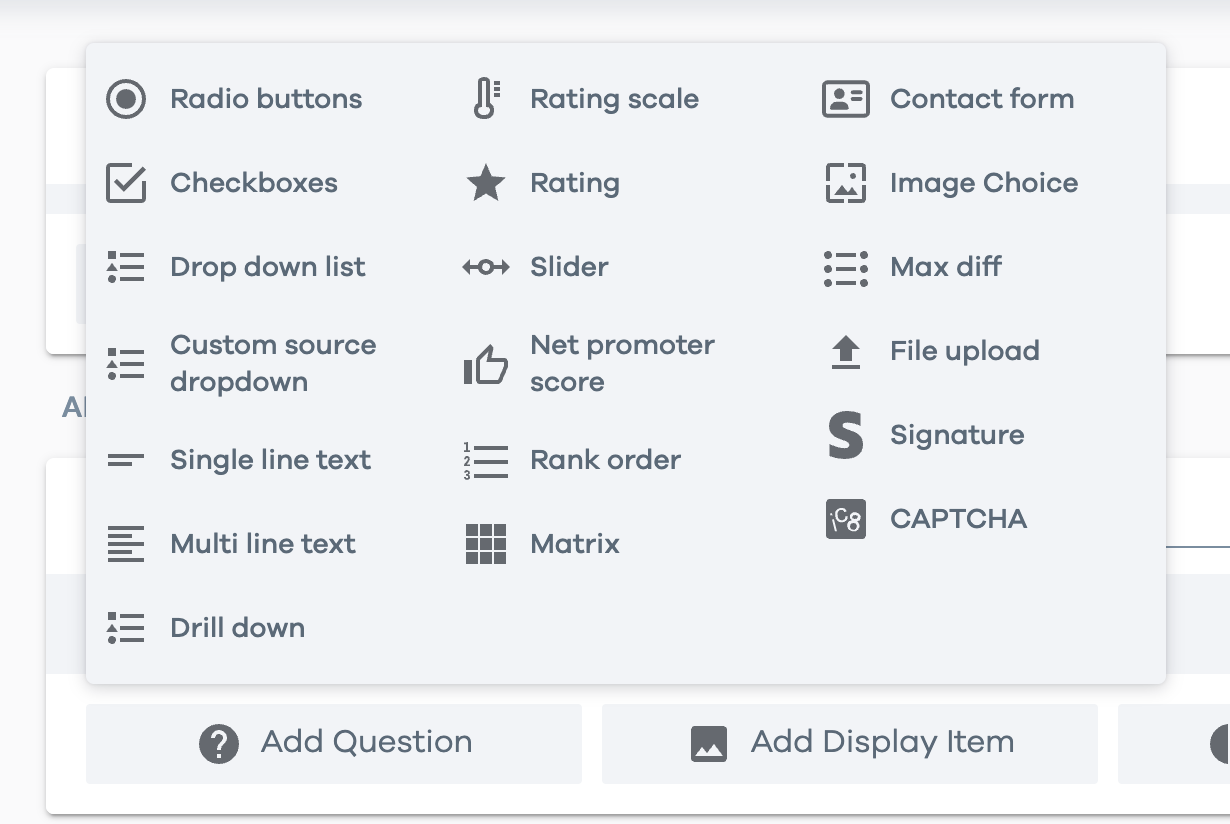
Behavior
This section allows you to set a CSS class to your question, along with configuring the mandatory status and the alias of the question. Furthermore, the users can also pick the form of the slider from the following options:
- Number Range
- Image
- Text
Number Range
When the slider is configured with a number range, the user is prompted to define the step size, as well as the start and end points of the range. The range appears as a horizontal line, labelled with increments at each step. Users can also define the default value for the slider.
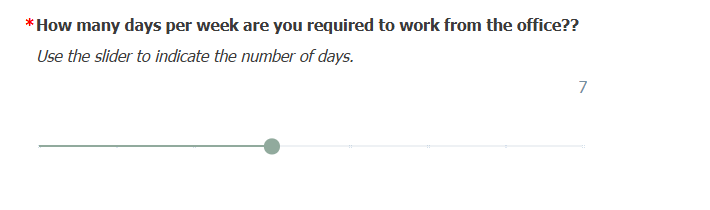
Text
When the slider is configured against a text, the user has the option to define answer choices for their sliders. In addition to the regular text, the user can also add images and emojis to their slider options using the HTML editor.
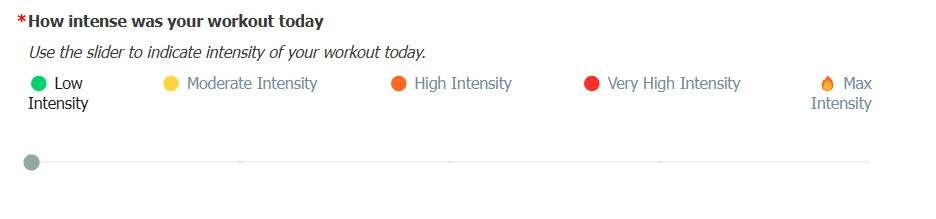
Image
As the name suggests, the users can add images to this form of the slider and assign them aliases to better handle the responses submitted by their respondents.
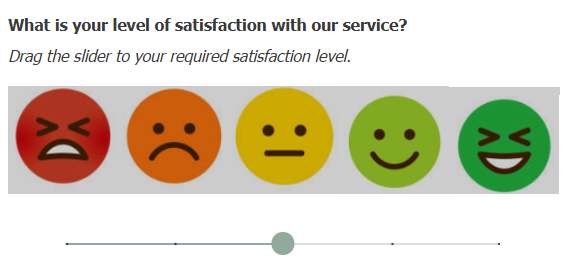
Appearance
This section of your question allows you to administer how your questions and your slider on your survey page.
Width
This option allows you to configure the width of the slider. Adjust it according to your images or the text length for a readable appearance.
Question Text Position
Lets you decide the position of your question with respect to the options. By default, it is set to “Top”. This means that the question will be placed above the answer options
Question Position
Lets you decide the alignment of the question (left, middle, right) with respect to the survey page. By default, it is set to “Left. This means that your question will be left indented
Alias Position
Use this option if you want to show the aliases of the image or the text you have added to your slider. You can configure whether the alias would be placed above or below the slider.
Image Position
This option allows you to confirm whether the image would be placed above or below the slider
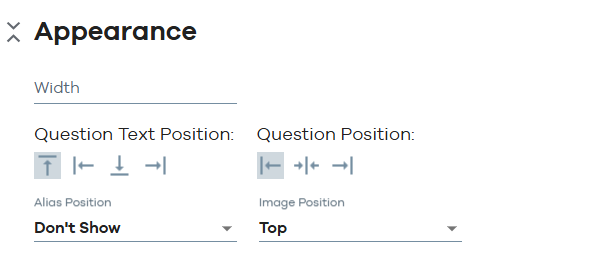
Conditions:
This section of the question allows you to manage the conditional appearance of the question based on either a previous response, a contact attribute or a response property. You can combine 2 or more conditions using “OR/ AND” conditions by clicking on them. Please refer to our “Quick Start: Add a Condition to a Question”.

Report and Responses
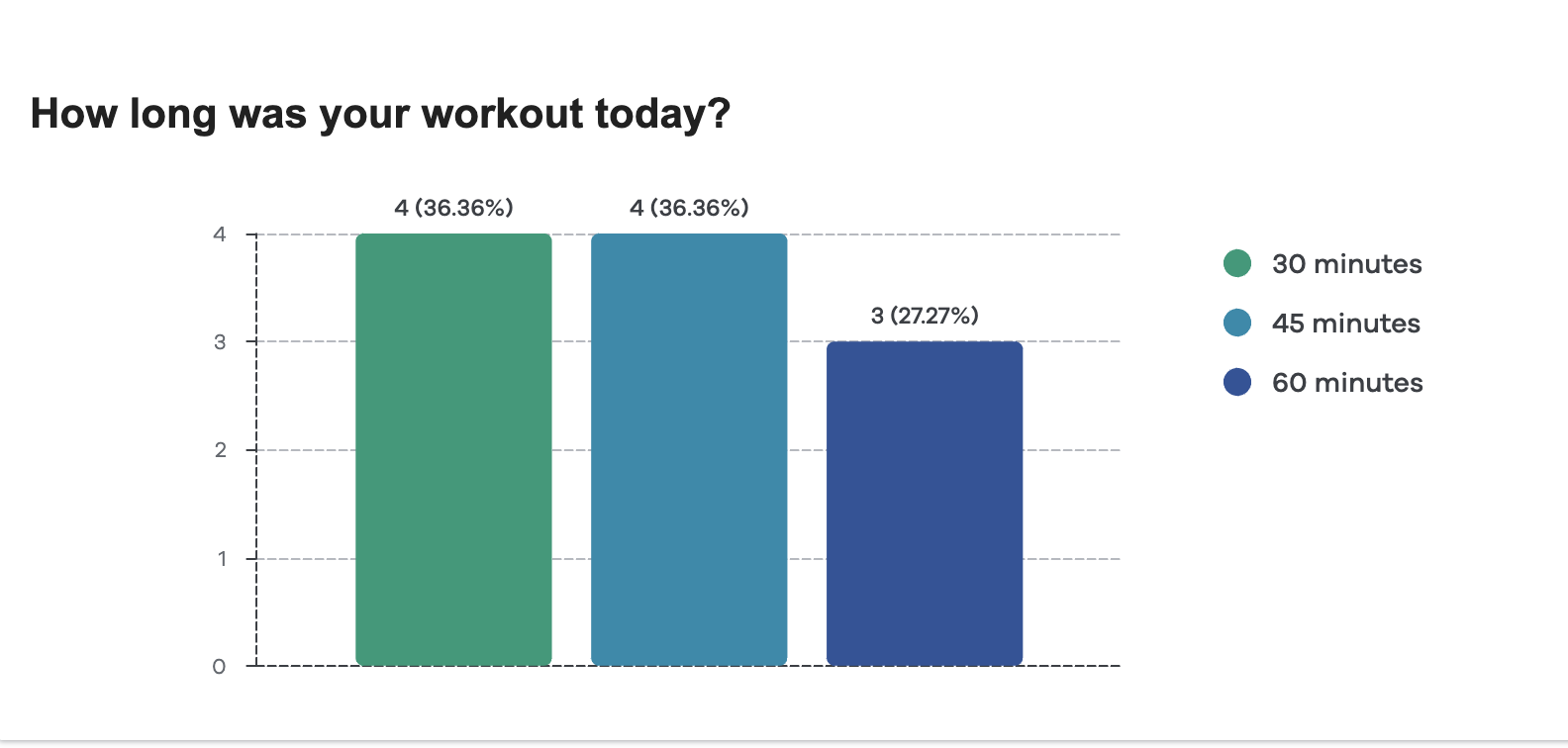
Your collected responses will be transformed and summarized by our system in a similar way to the graph above. You can adjust it however you want, to fit your needs perfectly.
